Turtle beach mic is a must have for the xbox one users. This is a professional quality streaming mic specially made for gamers where they can directly stream and commentate from their consoles.
However, there is sometime when the mic does not work well with xbox one, ps4, ps4 pro etc. Here in this article, I will discuss all the reasons and solutions of a turtle beach mic not working xbox one.

Common Reasons Why Turtle Beach Mic Does Not Work
There are different reasons behind a turtle beach mic not working. The most common reasons might be:
1. The Headphone Was Not Properly Set Up On The Device

Not all wired or wireless headphones works perfectly with xbox one or consoles. They need a primary and proper set up while using the device for the first time.
2. Software Issues
Sometimes there are new and latest updates are available for the devices. Not updating to the latest driver might be an issue for a turtle beach mic not working on a xbox one.
3. Hardware Issues
If the headphone is properly set up and all the software issues are checked and still the headset does not work, there is a great chance of hardware problem. The hardware problem can be of the headset, the mic or the xbox one itself.
Check The Device Mic Settings
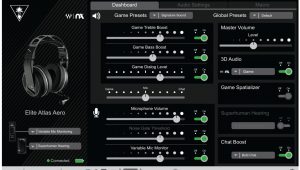
Checking the device mic settings is a very simple thing. Sometimes simple solutions are the best solutions. There might be some time that simply your headset mic is disabled or it may not be set as the default device or the volume might be zero, but you are worrying about if the headset is gone. To check if these settings are okay, you can do the following:
- Go to control panel from settings.
- After going to control panel, go to sounds.
- There you will find a tab named “recording”. On this recording tab wi8thin the window, right click on the mouse on any open space and pick “show disabled devices”
- In the disabled devices, if you see the headset microphone select and enable it.
- Set the headset as your default device by right clicking on the mouse.
- Go to properties by right clicking again on the headset microphone.
- Click on the levels tab and make it full.
- Exit by clicking twice on “Ok” button.
Set The Turtle Beach Headset As Input Device
When you insert the headphone jack into the computer, the system will not set the headphone as default audio input device automatically. You have to make the headphone as audio input device manually by following these steps-
- Go to the taskbar then right click on the mouse on the speaker icon and open sound settings.
- Set the turtle beach headset as the audio input device. For advanced options, you can click on “App volume and device preferences” option.
- Here you can adjust the input or output device volume for various apps as per your requirement.
Test if you can record your voice by your headset mic. If this is not working then go to the next solution.
Updating The Device Driver
The mic of a turtle beach headset will not work if the driver version of the headphone is outdated or if it is the wrong driver version. If the turtle beach mic is not working on your xbox one, updating the headphone driver will be a quick and easy way to fix the mic problem. You can easily update your headphone drivers automatically or manually from the internet.
For the manual update for your headset drivers, you can visit the turtle beach official website and you will find all the latest Turtle beach drivers. Follow the directions or on-screen prompt, select your headset model and complete the driver update. If you want to update the headset drivers automatically, please follow the below instructions-
- Download “Driver Easy” software from their website and install it.
- After installing, open the program “Driver Easy” then click on Scan now.
- This software will scan all the problematic drivers in your computer. This will also scan for the suitable driver for your turtle beach headphone.
- Update all the required drivers on your computer by clicking on “update”. You will see the drivers for your turtle beach headphone model there. Update the drivers and this will possibly solve your headphone problem.
- After applying all the updates, please restart your computer to make the changes active.
Turn On Microphone Access
This is less common but it might be possible that your computers microphone access has been turned off and your turtle beach headset mic can not record your voice. You can follow these steps below to turn the microphone access on:
- Type “microphone” in your computers search bar that is situated next to the start button.
- Then click on “Microphone privacy Settings’
- There you will see a button named “Change”. Click on it. Then make the “Microphone access for this device” turned on.
Check again now if your headsets mic is working or not.
Re Enabling Your Headset Mic
If above solutions are not working for you, you can manually disable and enable the headset even if the headset is connected to the computer perfectly. For manual disabling and re enabling your headset, you need to use your device manager. For this-
- Open the “Run” box by pressing the keys “windows logo” and the “R” together on your keyboard.
- Click ok after typing “devmgmt.msc” on the box.
- After this command, device manager will open. Right click on the headset under “audio inputs and outputs” then click on “disable device”.
- Right click again on headset and then click on “Enable device”
Hardware Issues
If the above solutions do not work for you, there is a greater possibility of hardware problem with your headsets, computer or the xbox one itself. To identify which device is having the problem, connect another headphone to your computer or xbox one and check if these works. If do not, then there is problems with your xbox one or computers microphone or audio functionality.
If the other headphone works with your computer or xbox one, then there is a problem with your turtle beach headset. Check the connections and make sure to have no physical damage on your headset. If there is nothing obvious, then contact with turtle beach to claim warranty if there is any remaining period. If you still can not solve your problem, you might need to buy a new one.
Why Can’t Anyone Hear You When You Use Your Wireless Turtle Beach Xbox One Headset-
If other gamers seem unable to hear you in Xbox Live Chat or on your Xbox One device, please verify the following. To use the microphone, the Headset and Console must be linked. Ascertain that the Headset and Console have been correctly linked.
Conclusion
As we have known till now, there might be many problems while using a headphone on a computer or xbox one. The software related problems can be solved easily but if there is a problem with the device itself, you should consider buying a new one and also fixing the computer or xbox one if the problem is related to this. I hope now you know Turtle beach mic not working Xbox one.
Frequently Asked Questions (FAQ’s):
1.How Can I Get My Turtle Beach Microphone To Function On Xbox?
Ans: Select Settings >> All Settings >> Kinect & Devices >> Devices & Accessories from the drop-down menu. You’ll see the controller you’re presently using, and you should be able to scroll to the right to see additional devices connected to the Console. The headset will be labeled “Headset” in this list. Speak into the microphone as an additional test.
2.Why Isn’t My Microphone Functioning On Xbox One?
Ans: Problems with the microphone: If your pals can’t hear you, make sure your mic isn’t muted and that Auto-mute isn’t set to High in your headset settings. If it does not resolve the issue, restart both devices. You should also check to see whether your headset has a firmware update.
3.Why Isn’t My Turtle Beach Headset Functioning With Xbox?
Ans: To begin, see whether there is an update for the console available. If an update is available, update the console and then test the headset again. If no update is available, try power cycling the Xbox One. Reconnect the Xbox One power cable and turn on the system.
4.Why Isn’t My Xbox Headset Mic Working?
Ans: Check that your headset is not muted. Check the mute button on your headset control or your Xbox One’s audio settings. You may also need to change the audio settings to raise the loudness of the microphone (this can enable your voice to be clearer and louder).
5.How Can You Unmute The Turtle Beach Xbox One Headset?
Ans: Mic Mute: The microphone may be muted by flipping it back. A tone (high low) will be heard, and the microphone will be muted. Flip the mic forward to unmute it. You will hear a tone (low to high) and the microphone will be ready for usage.

Leave a Reply