If you are new to Raspberry Pi, you might have heard of the famous ‘Raspberry Pi.’ Here is a cheat sheet containing all the basic commands that come in handy while working on your raspberry pi device. There are a lot of different commands you can use on your raspberry pi, and sometimes it can be difficult to remember them all. That’s where this cheat sheet comes in handy.
In it, you will find all the basics – such as editing files and configuring networking – and more specialized commands that may be useful for specific tasks. We will discuss everything you need to know about using the Raspberry pi command line interface. So, without further ado, let’s begin with the raspberry pi cheat sheet.

What Is Raspberry Pi?

The Raspberry Pi is a small, affordable, and powerful computer. It can run multiple operating systems and applications and even watch high-definition videos. It has been designed as a general-purpose computer for learning and developing, focusing on creating digital content such as games, images, music, and videos. The types include the RPi 1 Model A+/B+, RPi 2 Model B, RPi 3 Model B+, and Zero. The first three are single-board computers, whereas the latter is a variant of the former. The single-board computers have more processing power than the latter but lack storage and networking capabilities.
The various purposes include hobbyists’, education, IOT, and embedded usage. In hobbyists’ usage, we can use it to create websites, games, images, and music. Education users can use it to teach basic computing skills to children or adults. IOT usage can be connected to sensors or devices to collect data or monitor processes. Finally, for embedded usage, we can use it in electronics projects or systems-on-a-chip designs to provide extra processing power.
You can use the Raspberry Pi for many things, such as setting up a home server with the email server using Linux os, browsing the internet using the raspberry pi browser, or creating pi-hacks using raspberry pi with an Arduino board. How to use raspberry pi commands? To start using raspberry pi commands, you need to download the commander tool for raspberry pi from the official website ( www . raspberry pi. org ).
With the help of this tool, you can access the raspberry pi command line interface, where you can carry out various configuration tasks such as changing passwords, changing language, etc. you can access the raspberry pi command line interface by typing raspi-config in the terminal.
What Is A Command Line Interface?
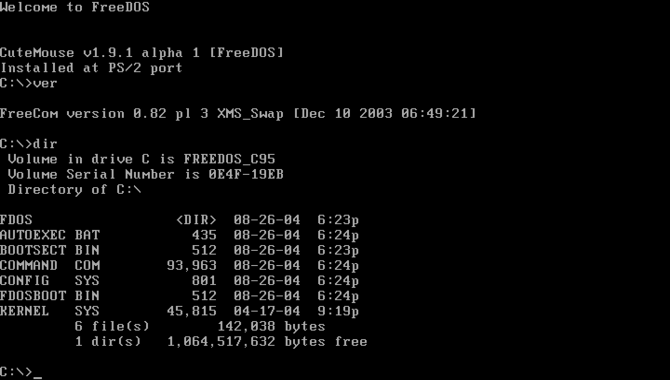
A command-line interface (CLI) is a tool that allows you to issue commands to your Raspberry Pi from a computer. A command line interface enables you to perform complex tasks without using the graphical user interface (GUI). These tasks can be performed quickly and easily, allowing for advanced tasks such as system administration or troubleshooting.
A command line interface is accessible via a terminal window. A terminal is a text-based interface that lets you access a command-line interface and perform various tasks. A terminal window displays text-based instructions and information, similar to what’s shown on a computer monitor.
The most common types of commands within a terminal are called “commands.” Commands allow you to perform different tasks easily, such as installing software, configuring settings, and more. A command-line interface is useful for performing advanced tasks such as system administration or troubleshooting. If you’re familiar with using a terminal, you can easily understand how it works and how to use it effectively.
How To Use The Raspberry Pi Command Line?
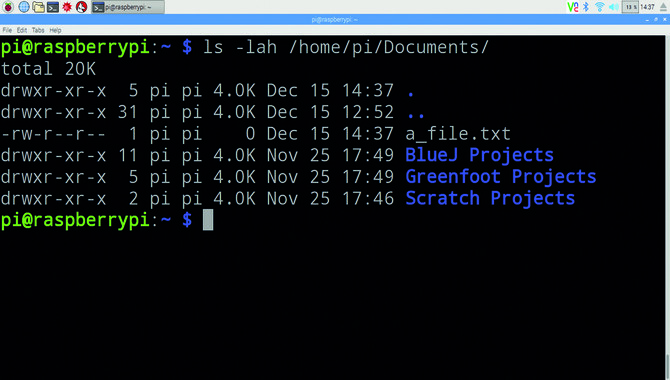
To access the raspberry pi command line interface, you’ll need to type raspi-config in a terminal window. This will launch raspi-config, a graphical user interface that allows configuration tasks such as changing passwords and language settings to be carried out quickly and easily. The raspi-config can also enable or disable various capabilities on your Raspberry Pi.
- Use the Raspberry Pi command line to control your Raspberry pi. You can use the command-line interface to access configuration information, download and upgrade software, and troubleshoot problems. It’s also useful for performing administrative tasks such as adding or removing users or changing the pi’s password.
- Use the command-line interface to install and manage software. With it, you can easily download and update the software on your pi. Besides, it provides a safer way to update your raspberry pi’s software.
- Use the command-line interface to access system status and logs. It allows you to view the pi’s current status, including its IP address, operating system version, and other information. Also, it can help you easily troubleshoot any issues on your pi.
- Use the command-line interface to set up and manage internet services on your raspberry pi. With it, you can quickly configure internet services such as internet access or an internet service provider (ISP). Aside from that, it provides a secure way to set up internet services on Raspberry Pi easily.
Basic Commands

A command line is a powerful tool that can be used to control the Raspberry Pi remotely. Basic commands include starting, stopping, and restarting the device. Other commands allow you to access the configuration file and logs of the Raspberry Pi. The command line interface on a Raspberry Pi is easy to use and requires only a few commands. This cheat sheet provides a comprehensive guide on using the command line interface on a Raspberry Pi.
- To get a list of all available commands, type “sudo apt-get install sudo” in the terminal and press enter. This will install the sudo tool, which allows you to execute arbitrary commands as a root user.
- To show the list of current users, type “Sudo -l.”
- To change your current user identity to a pi user and give him full access to the raspi system ( pi ), type “Sudo pi password raspberry. “
- To exit raspi-config and return to the command line, type “exit.
Advanced Commands
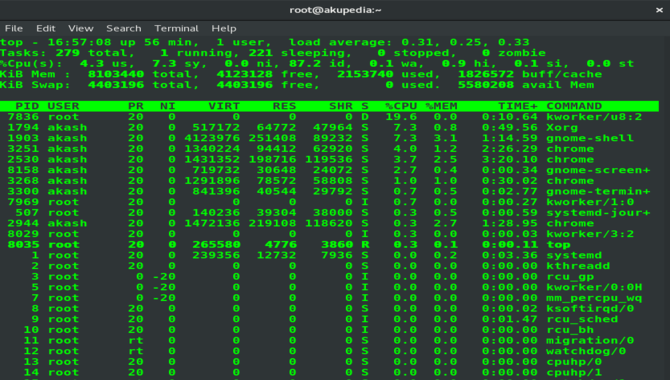
The Raspberry Pi command line is a powerful tool that you can use to manage your Raspberry Pi. It includes commands that allow you to control your Raspberry Pi remotely, such as uploading and downloading files, configuring configuration files, and running commands. The command line interface (CLI) is a feature of the Raspbian operating system that allows you to access the functionality of your Raspberry Pi from the command line. This cheat sheet will cover all the essential commands and help you get the most out of your device. Whether a beginner or an advanced user, this cheat sheet sure has something for you.
Commands To Use From The Raspberry Pi Command Line.
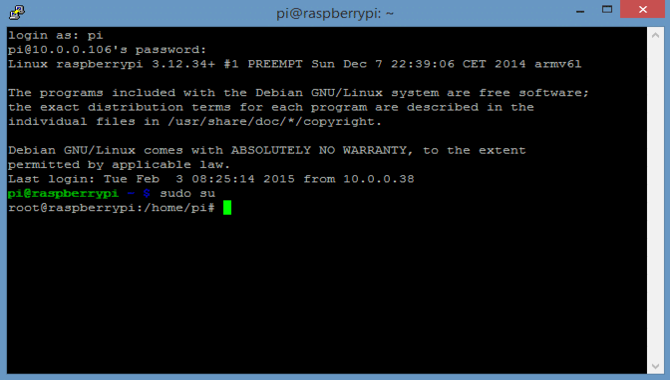
raspi-config: This command-line utility allows you to configure the Raspberry Pi operating system. You can use it to change various configuration settings, including setting a password and adjusting the screen resolution.
Ssh: This command allows you to connect to the Raspberry Pi remotely without using a keyboard and monitor. You can use it to access files on the raspberry pi’s hard drive, download files and update the raspberry pi’s OS.
Python: This is a popular programming language that you can use from the Raspberry Pi command line. There are many commands available for using python on raspberry pi, such as install and uninstall commands, as well as command-line tools for working with text files and processing data.
Sudo: This command allows you to run commands as root (a superuser). This can be useful when you want to perform tasks on your raspberry pi that require elevated privileges, such as installing software or backing up your system.
amazon-ecs-cli: This is a command-line tool that you can use to manage Amazon Elastic Compute Cloud resources. It lets you create and manage EC2 instances, launch them, stop them, view their logs, and so on.
Commands For Programming And Electronics
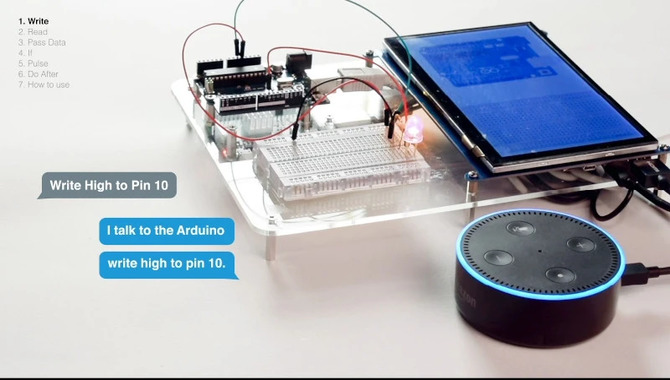
This cheat sheet includes commands for programming, electronics, and more. Whether you’re a beginner or an experienced user, this cheat sheet can help you accomplish your goals quickly and easily. It is formatted in an easy-to-read table format, so you can find what you’re looking for quickly. If you want to learn more about the Raspberry Pi command line or perform common tasks quickly, this cheat sheet is a great resource.
Commands For Controlling The Raspberry Pi
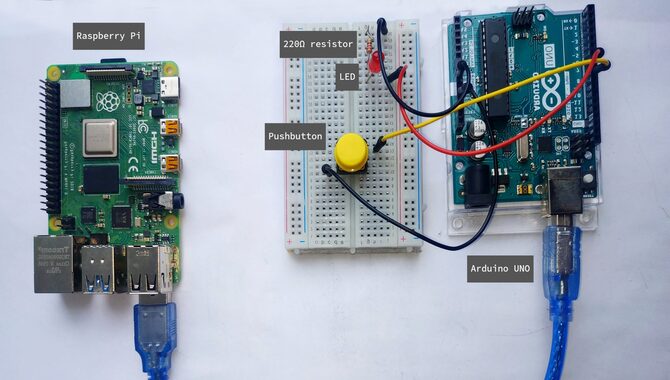
The commands for controlling the Raspberry Pi and its various features are incredibly useful. You can use these commands to manage files, settings, and network connections. Some of the most common commands include raspi-config to configure the Raspberry Pi’s settings, sudo to run a command as a user with administrative privileges, and pi-hole to block ads on the Raspberry pi. These commands allow you to manage the device from the command line.
The raspberry pi command line is a powerful tool for administrators who want to control their device from the terminal or shell. These commands allow you to manage the raspberry pi from the terminal or shell. They enable you to carry out various tasks, including configuration, management, and maintenance of devices connected to a raspberry pi. Some of the most common commands include raspi-config configuration, raspberry pi settings, Sudo run command as a user with administrative privileges, and pi-hole block ads on raspberry pi-hole internet download manager address space.
Commands For Programming Electronics

This cheat sheet contains commands that can be used to program electronics using the Raspberry Pi command line. Some of the commands you will find on this cheat sheet include: Setting a password for an account, Starting or stopping a service, Copying files and folders, Deleting files and folders, and more. These commands allow you to perform basic tasks easily and quickly.
For example, if you are setting up your Raspberry Pi as a home security system, you could use commands like “Set password” to set a password for the user account. Or, if you are copying data from one folder to another, you can use the “Copy” command to copy the files.
Commands For Managing Files And Folders
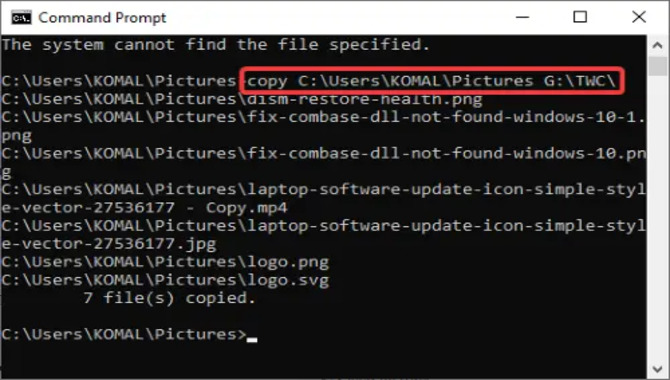
The following commands can be used from the Raspberry Pi command line to manage files and folders: Ls- Lists all the files and folders in the current directory. The -a option displays all file types, such as directories, files, and devices. Cd- Changes the current directory to the specified path. For example, cd My_Project will change the directory to the folder My Project.
The cd command can also be combined with other commands, such as ls or pwd- Shows the current directory rmdir- Removes a specified directory cp- Copies a file or folder mv- Moves a file or folder sudo- Runs a command with administrative privileges pi-hole- configures and manages raspberry pi internet download manager address space sudo raspi-configuration- configuration raspberry pi settings.
Configuring The Raspberry Pi’s Firewall

The firewall on a Raspberry pi allows you to control access to the pi’s resources. You can enable or disable internet access, graphical interface, and other services. You can also set up rules that allow or deny traffic from specific networks. For example, you can allow or deny traffic from a specific IP address range or subnet. To configure the firewall on a raspberry pi, use the commands shown in this cheat sheet. It includes a list of commands you can use to configure the firewall.
Accessing the Raspberry Pi’s file system
- You can use the following commands to access the Raspberry Pi’s file system:
- Ls lists the contents of the directory.
- Cd changes the current directory.
- Pwd prints the current working directory
- Rm removes a file or directory.
- Mv moves a file or directory.
- Ln creates a symbolic link. These commands allow you to view and manipulate directories and files on your Raspberry Pi. They are particularly useful for managing configuration files and installing software.
Enabling Or Disabling USB Devices
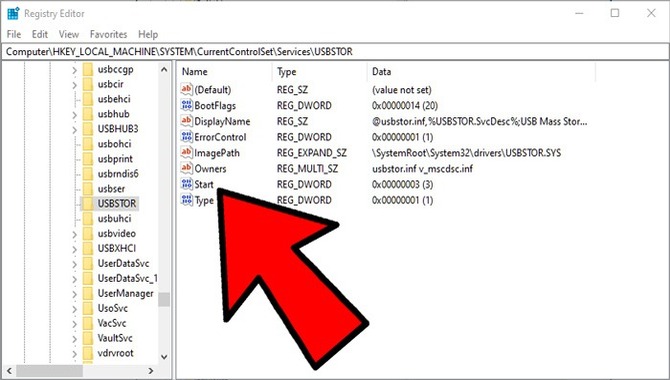
You can use the commands sudo and ls to manage USB devices on the Raspberry Pi. Sudo allows you to perform administrative tasks on the device, while ls lists all the files and directories on it. You can use the command udev to manage USB devices on your system. Udev allows you to create, delete, and rename USB devices. It also manages configuration files for various USB devices on your system. It is a very useful tool for managing USB devices on a Linux-based operating system.
Launching A Terminal Window
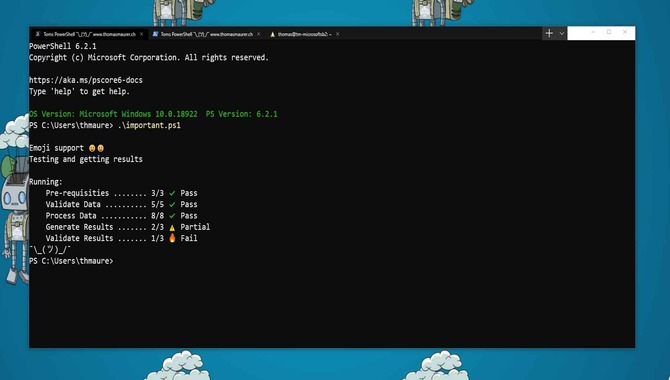
You can use the command line on your Raspberry Pi to perform a range of tasks, from accessing files and folders to managing the system. This cheat sheet contains a list of commands you can use to manage your Raspberry Pi, from setting the date and time to running configuration commands. It is vital that you learn command-line basics before moving on to more advanced topics, so take some time to familiarize yourself with these basic commands.
If you are starting out with using the command line on your Raspberry Pi, start with the basics: creating a new terminal window and basic directory navigation. From there, explore more advanced topics, such as managing media files and accessing the GPIO pins. If you are looking for a cheat sheet for beginners or want to learn more about using the command line on your Raspberry Pi, this is the perfect resource for you.
Conclusion
When you use the Raspberry Pi command line, you can alter the configuration of the operating system and perform other configuration tasks. Besides, you can download and run programs to manage files and devices on your PC or run programs on your PC directly from the device. There are many more advanced uses for using a command-line interface on your Raspberry Pi. You can also use it to manage backups, download software updates, and troubleshoot any issues you may be facing with your Pi. If you’re new to Raspberry Pi, this cheat sheet should help get you started.
Frequently Asked Questions
1. Which Are Frequently Used Commands Off Of Raspberry Pi Board?
- To power on your Raspberry Pi: sudo raspi-config
- To change the user: sudo usermod -aG pi <new_user_name>
- To change the password of the user: sudo passwd <new_user_name>
- To display the system time: time
- To display the list of installed packages: apt-get update && apt-get install [package]
- To reboot your Raspberry Pi: Sudo reboot.
2. Which Command Comes Under Raspberry Pi Terminal Commands?
Ans: The raspberry pi terminal commands that come under this category are:
- Sudo – allows you to run scripts with superuser privileges
- Raspi-config – used to change various settings on your Raspberry Pi
- Browne – configures the network interface on a Raspberry Pi
- Shutdown – shuts down your Raspberry Pi
3. How Do I Write Commands On Raspberry Pi?
Ans: To write commands on Raspberry Pi, you will first need to open a terminal window. To do this, you can either click the “Start” button on the bottom left corner of the screen or use the keyboard shortcut “ctrl + Alt + T.” Once you have opened the terminal window, you will need to type in the desired command followed by a space and then the required parameters.
4. What Is The Default Root Password On Raspberry Pi?
Ans: On a Raspberry Pi, the default root password is raspberry. To change this password, use the following command: Sudo passwd root.
5. Which Raspberry Pi Is Better: 1, 2, Or 3?
Ans: There is no definitive answer to this question, as each Raspberry Pi has its unique features and benefits. It is important to consider what you need the Raspberry Pi for before making a purchasing decision. Additionally, it is important to be aware of the different models and their price tags.

Leave a Reply