You are reading my article so I am sure you are frustrated after buying your PS4. Because your PS4 does not support your headphones. Ps4 does not support Bluetooth devices and is incompatible.
So how do you connect your favourite headphones to the PS4? What to do when your Bluetooth audio devices are not supported by the PS4?I will help you so that you can connect your incompatible headphones with ps4.

Common Bluetooth Headphone Problems

No Audio
It’s certain that almost all of us have encountered this issue before, and throwing away the headphones was probably the first thought that came to mind.
If you’ve been having the same problem recently, check to see if the audio source is turned on before buying a new pair. If your headphone has a volume control, make sure it’s turned on
Bad Sound Quality
The quality of sound doesn’t only refer to how loud a piece of music can be, but also to how clear and detailed it sounds through headphones. When you hear distorted audio, buzzing, or crackling noise, you have poor sound quality.
Problems with connection
This is a regular problem with Bluetooth headphones. Make sure your device’s Bluetooth is turned on and that the headphones are linked. Another common reason of Bluetooth headset communication trouble is a low battery level. This is not a problem with earphones because they do not require charging.
Static Noise
Most Bluetooth headphones experiences intermittent interference. If you’re seeing frequent static interruptions, try unplugging your headphones for 20-30 seconds, then reconnecting/re-pairing them.
Why Bluetooth Audio Devices Bluetooth Headphones Don’t Support PS4?
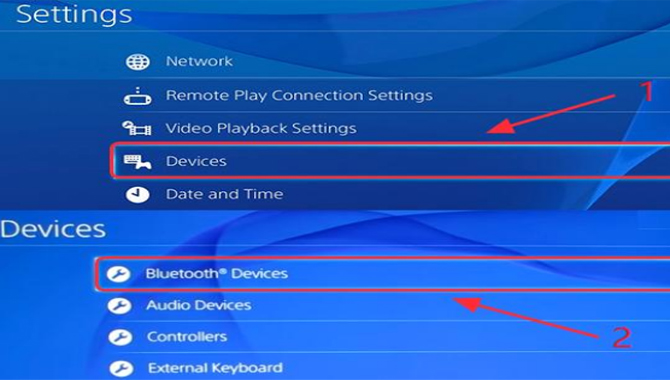
After launching ps4, SONY declares that PS4 is A2DP, meaning that all Bluetooth devices and audio streaming Bluetooth devices are incompatible and unsupported.
A2DP’s full version is the Advanced Audio Distribution Profile. It transmits stereo audio quality between two devices via Bluetooth headphones.
There are certain reasons why Sony’s PS4 does not support Bluetooth devices. One of the main reasons for this is that A2DP lags behind about 100-200 MS. So even if you want to, you can’t connect Bluetooth devices to PS4 because they are completely incompatible for PS4.
However, you can connect your Bluetooth device to ps4 using some way i.e. third party help. Enjoy your game by connecting ps4 with your favourite Bluetooth headphones using the ways.
Connect To PS4 Using Compatible Bluetooth Device
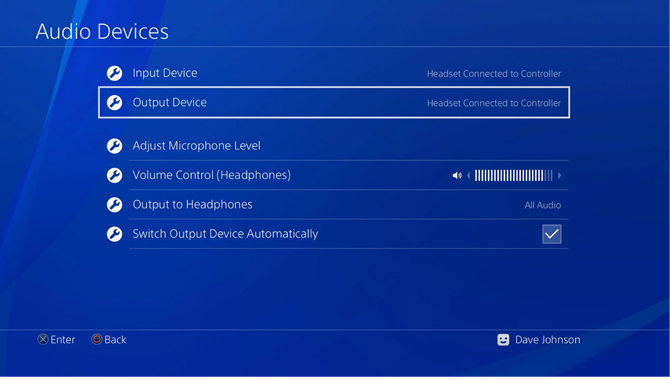
There are some headphones that are compatible with PS4. If your device is compatible with PS4 then you will be able to connect to PS4 without any hassle.
If you are not sure if your Bluetooth headphones are worthy of support for your PS4, you can be sure by looking at the guide that comes with Bluetooth headphones.
Because it doesn’t matter if your Bluetooth device is supported for PS4. If supported, you can easily connect your Bluetooth device to ps4 using the following methods.
- First turn on the pairing mode of Bluetooth headphones.
- Then enter the settings option of ps4. When you open the settings page, you will get the device options and you have to select the device options.
- Open the device page and select Bluetooth device.
- You will find a list of names there and you need to select the name of your Bluetooth headphones.
- Then your Bluetooth headphones will easily connect to the PS4. And you can enjoy the audio of your game.
If you are unable to connect your Bluetooth device to PS4 using this method, you can use the following methods. You can show two messages if the Bluetooth device is not connected.
Connect The PS4 To The Bluetooth Headphones Using The USB Adapter

You can easily connect your incompatible Bluetooth headphones to PS4 but you need to get help from a third party. You can use the USB adapter as a third party and many have said that this method worked. I hope this method works for you. And if you don’t have a USB adapter, you can buy one.
Using the steps you can easily connect ps4 to your Bluetooth headphones via USB adapter.
- First, insert the USB adapter into your PS4’s USB slot.
- Turn on the Bluetooth headset.
- Click on PS4’s settings option.
- Selecting the setting option of Ps4 will open a menu bar there.
- Scroll down the menu bar leader to get the device options then click on the Devices options.
- Then click on the Audio Devices
- Then you need to click on the Output Device option.
- You have to click USB handset.
- Then click on Volume Control. With this you can easily make the sound higher and lower.
- Then you have to select Output to Headphone.
- Now choose All Audio. This will make all types of audio of your PS4 acceptable.
- Now you can connect the ps4 to your headphones to test if the audio is being played via Bluetooth headphones while playing the game.
Connect ps4 With Bluetooth Headphones Using Audio Cable

After launching the Sony PS4, it declares that it does not support Bluetooth devices. So you will need the help of a third party to connect your Bluetooth headphones PS4. For this you need an audio cable with a microphone as a third party.
Most headsets come with an audio cable. Audio cables will be available at any electronics store. Plus you can order on Amazon. If you want to easily connect your Bluetooth headphones to ps4, you must follow the steps.
- Bluetooth headphones need to use an inbuilt microphone with audio cable to connect to the PS controller.
- Your headset has a button and press the button then the headset will turn on.
- Enter the PS4 controller settings option.
- Click on the device option of the setting option.
- After entering the device page, you will get Bluetooth device option and you have to click on Bluetooth device option.
- There you will find a list of device names and you need to select the name of your Bluetooth device.
- You need to go back to the device page and click on the audio device.
- Then click on the Output Device option.
- Then click on the Headset Connected to Controller option.
- Now you can make the sound of the device higher or lower by clicking the volume controller.
- Select the Output to Headphone option.
- Click on All Audio.
- Now playing your PS4 games then you can check if the audio is working on your Bluetooth headphones.
Connect PS4 With Bluetooth Headphones Using A Dongle

You can use this method to connect ps4 with your Bluetooth headphones. For that you will need a microphone and dongle. These will connect the ps4 with the headphones. Most dongles usually come with a wireless microphone.
You do not have to buy two separately for that. You can buy one by ordering at any electronics store or Amazon. And it’s not expensive at all. By following this method you can easily connect your Bluetooth headphones to the PS4.
- First connect the wireless mite ps4 controller.
- Now plug in the Bluetooth dongle to the ps4’s USB slot.
- Turn on the dongle by press the button.
- Turn on the Bluetooth headset. And wait a while until it connects.
- Once it is connected, enter the settings option of ps4.When you open the settings page you will get a menu bar and you have to click on the device option.
- Then click on Audio Device.
- Now click on Input Device. Select Headset Connected to Controller.
- Click on Output Device. Then you have to select the USB headset.
- Now you can make the sound of the device higher or lower by clicking the volume controller.
- Select the Output to Headphone option.
- Click on All Audio.
- Now playing your PS4 games then you can check if the audio is working on your Bluetooth headphones.
The above methods are very simple and acceptable. You can easily connect ps4 with new devices using these methods. And you can enjoy games and audio music in a comfortable way. I hope you liked my article and I was able to answer your question. Thank you!
Frequently Asked Questions
- Connect the Bluetooth USB adapter to your PS4 console.
- Power on your headphones and let them pair with your PS4.
- Connect the 3.5mm Bluetooth adapter jack to your PS4 controller.
- On your PS4 main menu, go to ‘Settings’ and then to ‘Devices’.
- NEW Gold Wireless Headset (model CUHYA-0080)
- Gold Wireless Headset (model CECHYA-0083)
- PULSE Elite Wireless Stereo Headset (model CECHYA-0086)
- Platinum Wireless Stereo Headset (model CECHYA-0090)
- PS3™ Wireless Stereo Headset (CECHYA-0080)
6. How Do I Connect My Unsupported Bluetooth Speaker To My Ps4?
Ans: The short answer is that you can’t. PS4 does not allow unsupported devices to be connected. The best solution would be to contact the manufacture of your unsupported Bluetooth speaker to request whether an update/firmware is available to make it PS4 compatible.
7. Can You Connect A Bluetooth Audio Device To A Ps4?
Ans: As of today, there are no officially supported Bluetooth devices for the PlayStation 4. The PlayStation 4 was not designed to support any forms of external audio input.
8. What Bluetooth Devices Are Supported By Ps4?
Ans: Sony has not made any announcement of supporting Bluetooth devices, which is why it seems that the only way to get Bluetooth support on your PS4 is to either wait for the next PS4 update or buy an officially supported Bluetooth device.
9. Why Can’t I Connect Bluetooth To Ps4?
Ans: As of today, there are no officially supported Bluetooth devices for the PlayStation 4. The PlayStation 4 was not designed to support any forms of external audio input.
10. Can You Connect Skull Candy Bluetooth Headphones To Ps4?
Ans: As of today, there are no officially supported Bluetooth devices for the PlayStation 4. The PlayStation 4 was not designed to support any forms of external audio input.
Last Words
I hope now you know What to do when your Bluetooth audio devices are not supported by the PS4.

Leave a Reply