It is a world of technological revolution. Technology involves greatly in our lives. From waking up to going to bed, we use many technological devices. Nowadays, we don’t have to read physical newspapers. We can read them on devices. Similarly, we have eBooks now, those we can read on devices. Kindle Paperwhite is such a device in which we can read eBooks. But you may be here because you are facing problems with your Kindle Paperwhite.
Your Kindle Paperwhite won’t turn off? Continue reading, and you may be able to troubleshoot. To solve this, you have to restart, force restart, or even reset your device. Worry not; we will discuss these troubleshooting processes. But before that, we want to discuss the Kindle Paperwhite. Because this device is not well-known in many regions like South Asia or the African continent, stay with us and learn about Kindle Paperwhite and some troubleshooting.
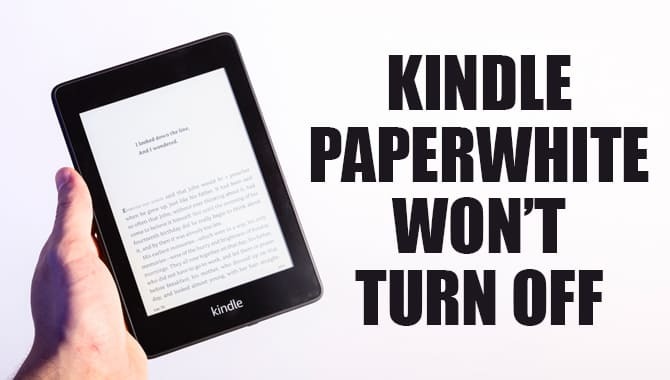
What Is Kindle Paperwhite?
Kindle Paperwhite is an Amazon device made for reading eBooks. It is a very light device that is made for this one purpose. However, you can hear audiobooks using the 10th generation Kindle Paperwhite. This device is more like a tab, but the price is much less.
Because its features are limited to reading, this one is a touch display and no-color device. If you are a books lover, passionate about reading, you must have this device. You can buy eBooks from the store using this device. Moreover, it helps you to keep yourself up to date with eBooks and audiobooks. Let’s check out some features of this device down below.
Features Of Kindle Paperwhite
The features of this eBook reader are limited to reading and downloading. Besides, Amazon adds some more features to make this device exciting. Take a look quickly.
- Waterproof: It is a waterproof device. So, you can read books while sunbathing near the sea-shore. And stop reading while you are floating in your swimming pool with a drink in hand.
- Wi-Fi: You can connect this device to Wi-Fi. Wi-Fi connection helps you to purchase books online.
- Bluetooth: It is a useful addition to this device. As this light device has no speakers, you can hear audiobooks only through Bluetooth-pairable devices.
- Weeks of Charge: As it is only used to read books, it consumes almost no charge. If you charge it in full, it will work for a couple of weeks.
- Touch Display: The touch display addition makes it easier and smarter to operate.
- Store: Visiting the store, you can buy unlimited books of your likeness. It helps to keep yourself up to date with the book world.
This Kindle Paperwhite device is not an ad-free device. You may face some amazon ads while using this device, particularly in the store section. No ads appear while you are reading a book. Besides, you can purchase an ad-free service. It is evident that, if you love reading, you must have this device.
Won’t Kindle Paperwhite Turn Off?
Sometimes, you may face some troubles while using this device. Maybe your screen will freeze or be stuck on a page. Sometimes you cannot download eBooks for errors or cannot turn the screen off. Or maybe you cannot turn on your device, or it is stuck on the battery icon. Worry not; we are here to help you. We will discuss some troubleshooting processes here.
Screen Off
This is not a troubleshooting process. But this process helps the device to save battery life. After having a good read, you might want to give some rest to the device. To do this, hold the power key. Then, a pop-up will appear. Select the screen off option.
Restart Device
If you are reading this article, maybe your device is in trouble. Possibly your Kindle Paperwhite won’t turn off. A restart can solve it. If not, then a force restart might solve it. Let’s check out both the processes.
Simple Restart
A restart may solve many issues. You can do a restart in two ways.
- Using the power key is the easiest way. Could you press this button (Hold it)? A few seconds later, there will be a pop-up. There you can see cancel, restart, and screen off options. Select the restart option. Your device will be restarted.
- Visit the settings menu to do this process. First, go to quick action. Then all settings. There you can find the menu dots at the top-right corner. Press the menu dots and select the restart option. You are done.
Please note that a restart does not erase any contents. It does not deregister your Kindle Paperwhite either. You may feel fresh and find the issues to be solved after a restart.
Force Restart
This is a very useful troubleshooting process. If your device is frozen, stuck, or does not respond or any other issues, do a force restart. A force restart does not erase any contents.
- Press the power key. Hold it for 40 seconds. You may see the screen flashing. But keep holding. After 40 seconds, your device will start restarting. After a few minutes, it will restart.
- If this process does not solve the issues, charge your device. When plugged in, you can see the yellow status light below your device. Charge until it turns green. Then try the force restart process again.
Reset Device
Reset means factory data reset. It erases all contents of your device. If you face issues and difficulty frequently, do a reset. Your device will be fresh. You can back up your files if you don’t want to lose them.
- Go to the quick action sector and then all settings. Press the menu dots, and you can see the reset option. Press reset, and the process will start.
Delete Specific File
If you face a problem reading the same file, then that file is the one to hold responsible. Delete it, and your problem may be solved.
- Go to the library. Tab and hold the guilty file. There you can see ‘remove.’ Press it, and your problem is solved.
The Bottom Lines
Kindle Paperwhite is a dream device for book lovers. They no longer have to buy physical books. This device helps to read books on the go, anywhere and anytime. Besides, it is only made for reading and listening to books. So, it meets our purpose with an incredibly low price. Still, your Kindle Paperwhite won’t turn off? You can seek Amazon support as well.

Leave a Reply