As an Apple user, you must know what it feels when your iPhone 8 home button is not working at all. There will be no waking the device, activating Siri, as well as getting back to the home screen. Eventually, it gets difficult to use your iPhone.
You have probably tried a lot to get it fixed but failed. Don’t worry! The iPhone doesn’t become completely useless yet. You can make it work as before. Just put all of your overthinking in the trash and try these quick fixes thoroughly.

What Causes The iPhone Home Button To Malfunction?
Your iPhone may only need to be calibrated and restored! This is the most common reason of home button latency and can be caused by a software issue or simply because your phone needs to be reset. Make sure all data is backed up to iCloud or iTunes before restoring your smartphone and upgrading the iOS software.
What To Do When Your iPhone 8 Home Button Not Working

As an iPhone 8 user, I take you to know that iPhone 8 home button is no longer as clickable as the previous models except iPhone 7. It is a software button using Apple’s Taptic engine. It produces a vibration and makes you feel like clicking when you press on it. The thing is- you can replace it like older models.
Now Let’s Fix Your iPhone 8 Home Button:

1.Toggle The Assistive Touch On
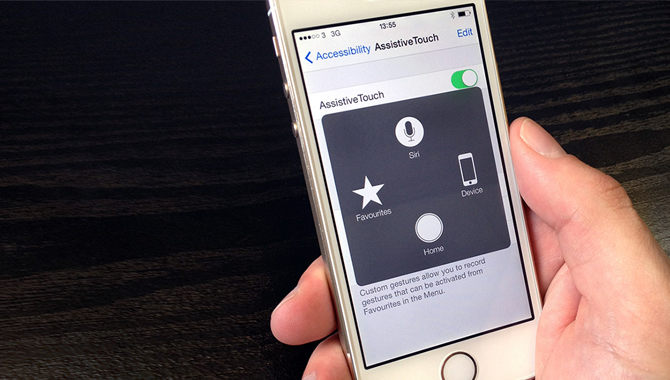
First of all, the best solution to get your iPhone 8 home button to work is enabling assistive touch. Are you thinking of the side effects of this function? Assistive Touch will be your virtual home button. It will handle all the shortcuts of the home button. Besides, you will get some additional features. Follow the steps below to enable assistive touch on your iPhone 8:
Home Screen >> Settings >> Accessibility >> Touch >> Assistive Touch >> Toggle it on
You will find a small easy-to-drag bubble appeared on the screen. Home, Siri, Control Center, and more options will pop up when you tap on the bubble. Here you can choose where you would like to go. You can preset the bubble going directly to the home screen. You can go through like this:
Home Screen >> Settings >> Accessibility >> Touch >> Assistive Touch >> Customize Top Level Menu
Remove all the shortcuts except the home screen.
2.Calibration Of The Home Button
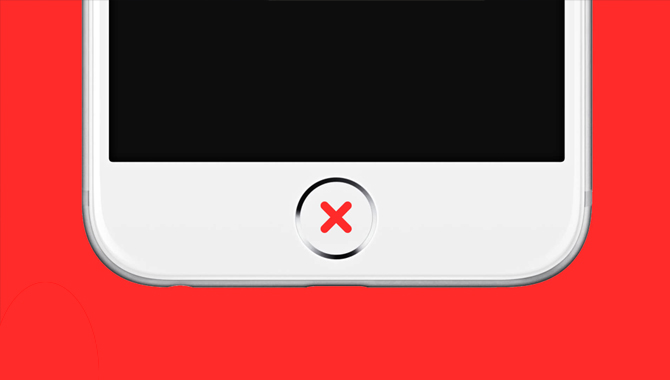
This process is involved with both your iPhone hardware and software. It seems a bit difficult, but it is easier to do than it sounds. All you have to do is maintain the following steps:
→ 1st, open any app you already installed on your iPhone. You may choose Open Notes or Calendar.
→ 2nd, press and hold the Power button. You see slide to power off after a few seconds. Hold on, and just don’t switch off your iPhone yet.
→ Finally, press the home button for a few seconds until the power off prompt goes off. Meanwhile, the app will also close. In this step, the home button will start working.
3.Customize The Home Button Click Speed
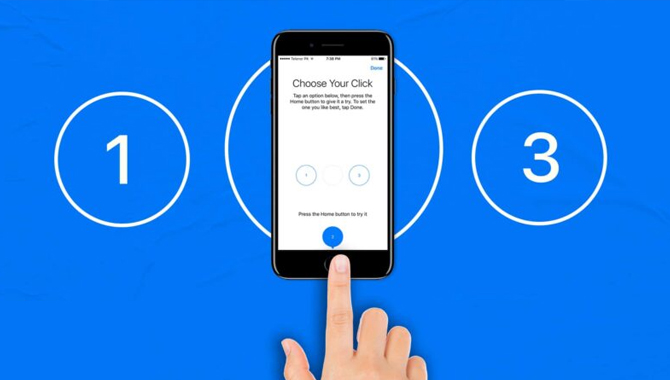
It will not fix for sure if your iPhone 8 home button is not working. However, you can give it a try in this way:
Home Screen >> Settings >> Accessibility
Tap on Home Button, and select Slow. Then restart your iPhone, and check whether your home button is OK.
4.Press Your Charger Carefully Against The Home Button
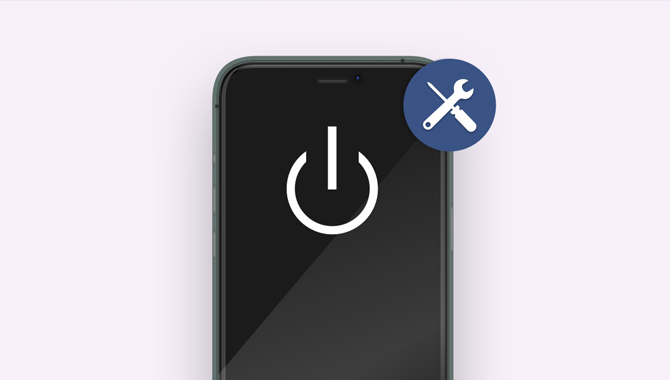
As you know that your home button connects to other iPhone components through a cable near the charging port. You may fix your home button just by giving a little pressure in that area. Meanwhile, you must be cautious. Otherwise, you may break something inside the iPhone. Sometimes the 30-pin connector gets broken and stays inside. You can’t even undo that. So, here are the needful things for you to do it right:
i. Insert the charging cable of your iPhone in the charging port.
ii. Pressure must be gentle on the back of the connector while pushing it toward the Home button.
iii. Click the Home button a couple of times simultaneously.
5.Restore The iPhone Settings In DFU Mode
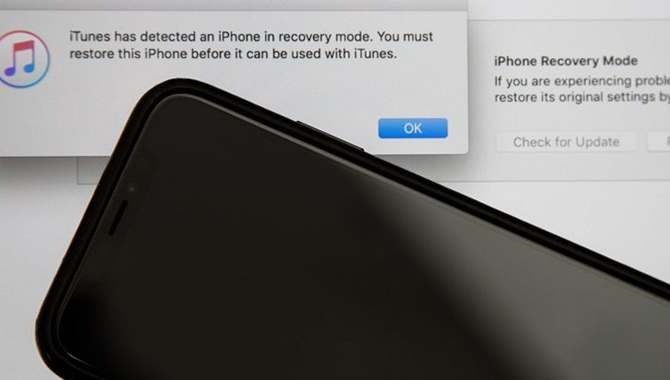
Although it may come to you time-consuming and challenging process, it’s worth a try. The home button problems often come down to a fault in the firmware on your iPhone. You can solve this by restoring the device in DFU mode. DFU mode is nothing but a state where the iPhone updates the firmware and restores its OS. DFU can bypass auto installing the last downloaded version. Remember that you need to back up your data before moving forward with it. Going on DFU state removes all the existing data from your iPhone. Here is how to restore your iPhone using DFU mode:
First – Connect Your iPhone to Your Computer.
It would help if you waited until your iPhone fully connects with your Computer. You can check it out by launching iTunes.
Second – Boot-Up Your iPhone In DFU Mode
Now you need to do the following with having your iPhone and Computer in connection.
i. Quickly press the volume up and down button one by one.
ii. Switch off your iPhone.
iii. Hold the Power and volume down buttons at once for 5 seconds.
iv. Release the Power button only. Keep holding the volume down button.
v. With pressing the volume-down button, pay attention to your Computer. If the iPhone recovery prompt pops up within iTunes, let go of the volume down button. Then check your iPhone’s display. If it gets dark, then your iPhone has got into DFU mode.
vi. After booting up your iPhone into DFU mode, press OK to close the iPhone recovery prompt.
vii. Finally, select Restore iPhone under iPhone Recovery Mode inside iTunes.
6.Keep Your iOS In The Latest Version

Your iPhone 8 home button is not working because your iOS version is outdated. The old iOS is usually vulnerable to malware. Therefore, you can get rid of software anomalies by simply having the latest version. You can go through the below-mentioned ways:
Home Screen >> Settings >> General >> Software Update >> Download and Install
Then your iPhone will take an auto-restart to install the update.
7.Use iOS Repair Tools

The iOS repair tools are always the best choice for Apple users. They can troubleshoot each software case within no time. One such tool is AnyFix, a desktop app to repair iOS. It can fix many iPhone issues like buttons stuck, not restarting, restoring, and updating. After downloading and installing the AnyFix on your Computer, you can configure it in this way:
→ Launch the software and go to System Repair.
→ Select iPhone Problems and then click on Start Now.
→ In this step, you can repair in three modes one by one. They are Standard, Advanced, and Ultimate Repair modes.
→ Next, download a matching firmware file and keep your iPhone in Recovery Mode.
→ After downloading the firmware, tap on Fix Now.
→ Check your iPhone home button just after the fixing will be over.
Takeaways
These super seven quick fixes get you out of trouble if your iPhone 8 home button is not working. Contrarily, the home button replacement will be a better option in that case. But you have to compromise for Touch ID. However, It is a way of cost-saving and bringing your iPhone 8 back to its new self.

Leave a Reply