Isn’t Your Microphone working on your iPhone 6 device? But why and how to fix it? My friend is also an iPhone 6 user. One-day, he shared with me about a problem with his iPhone 6. As I have a bit of technical knowledge, he asked me to help him.
That’s why I get research on how to fix when the iPhone 6 microphone is not working. I found that the majority of the iPhone 6 users are having the same problem too. Some of them describe their concerns on the apple, and some provide solutions with their experience.
So, what to do when you iPhone 6 microphone not working? The majority of the people claimed that they are facing that kind of problem after updating iOS. But this is not the only solution; there may be some other reasons too. So, after researching, I thought of helping the users you through the following article. Without any further ado, let’s get into the article.

Signs of iPhone 6 Microphone Problems
When you are on a call important using your iPhone, but the other party can’t hear you, it is frustration about why your Microphone is not working. Sometimes the other party hears crackly noises but not your voice. This can happen for several reasons. But first, let’s know how you will understand that your iPhone 6 is not working.
- The party on the opposite side can’t hear you, whatever if you are on a facetime call or in a phone call.
- When you are making any command to Siri, but it’s understanding the whole command and replying, ” sorry, I didn’t get that.”
- When playing any video on your iPhone but you can’t hear anything, or it’s unclear.
These are the significant signs of the iPhone 6 that your Microphone may not work.
What May Be Causing Your iPhone 6’s Microphone To Stop Working?
A variety of circumstances might have resulted in microphone issues on your iPhone. However, the ideal way is to consider what was done or occurred before to the commencement of the problem. For example, if the problem appears shortly after you’ve downloaded or installed particular apps on your smartphone, you may consider temporarily disabling or uninstalling the suspicious apps, since they appear to be the culprit.
Meanwhile, if your iPhone is brand new and you observed the microphone isn’t working from the first time you tried to use it, it appears to be a production problem.
Reasons Behind Why iPhone 6 Microphone Not Working

Suppose you are using an expensive device. But your device is behaving as it’s a local market product. Then you must become frustrated with a question about how to fix it. iPhone users also expressed the same feeling as you. Sometimes important meetings through your phone become messed when your device microphone is not working.
On the other hand, most iPhone users think that the Microphone doesn’t work during hardware damages. But there may be some other reasons too that your iPhone 6 microphone is not working. So let’s check out the behind your device microphone not working.
Hardware Damage

Hardware damage may be the first reason that your iPhone microphone is not working. It usually happens when we are upset or too happy; some become irresponsible with their phones. That’s why when it’s dropped into water or in a flash place, it gets hardware damage.
Moreover, the iPhone is a susceptible and expensive device. So If your iPhone is dropped anywhere or soaked in water, your Microphone is not working. It’s regrettable to say that Hardware damages on your iPhone must require professional assistance. Without a professional’s help, it’s going to be challenging for a user to fix it.
IOS Faulty Update
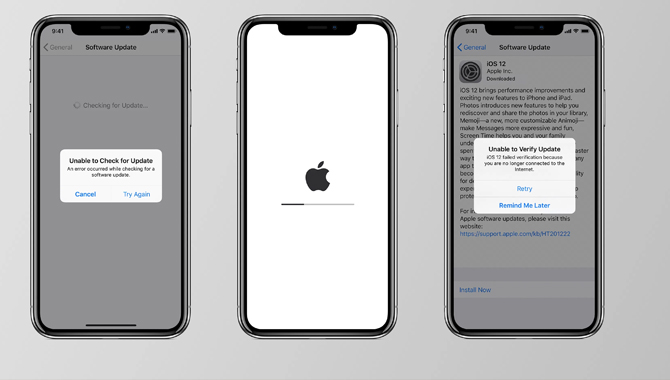
Due to faulty iOS update on your iPhone device can cause problems with your iPhone 6 microphone. Apple experts try their best to run a bug-free iOS update. But sometimes software bugs happen, and maybe that is why your iPhone microphone is not working. Whatever iPhone users don’t have any solution against software bugs, so you have to wait until the apple engineers don’t fix the software and launch a bug-free software.
Unnecessary Accessories

The accessories you are using for your iPhone 6, which Apple is not released, may cause problems. In case you are using a phone case or screen protector which is not related to Apple, may it don’t suit your iPhone and cause problems. Apple products are unique, so it’s not a big deal if you’re having trouble with this. So you have to be concerned about using any accessories on your iPhone. We suggest that (OME) accessories are best for your iPhone, released by Apple.
Improper Files or Application
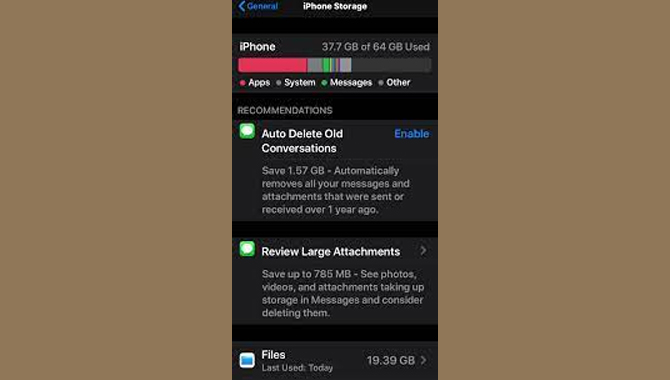
Suppose you are in a mood to listen to a song. You are trying to open the song file, but you can’t hear the sound. So now you might be thinking this is happening because your Microphone is not working.
Maybe you are right, but the application or file you are ready to use, perhaps it’s not adequately collected or installed. So before wasting your time on fixing your Microphone, please Check the file you are using first.
Dust on Microphone

The things we use in our daily life get dirty. It’s normal. Like other things, our phone also gets dirt because we go out anywhere along with our phone. So, the dust gets stuck on phones, which may be the reason behind why your Microphone is not working.
So Clean the dust first, then check your Microphone if it’s not working, yet you may proceed to the next try. Here we described the reasons behind why your Microphone is not working. Now it’s time to go for the solutions.
Problem Troubleshooting And Accessible Solution
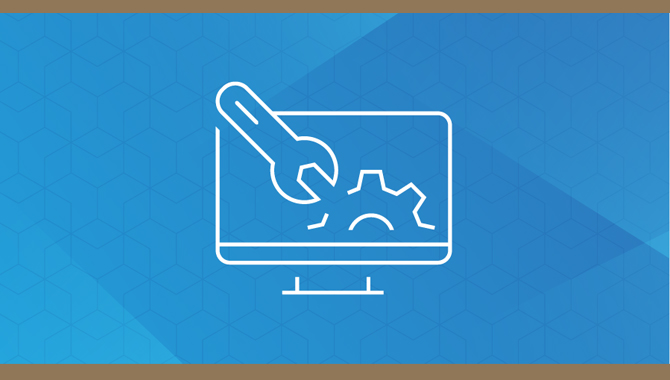
Problem Troubleshooting:
Suppose you are trying to find a solution to any problem. First, you need to find out what is the actual situation. So, we suggest some methods that you may troubleshoot the actual problem of your iPhone microphone.
Take Help From The Voice Memo App

- Go to the voice memo app.
- Tap the recording option and record your voice.
- Say something
- Play it back and hear it.
- If you can hear your sound back, your Microphone is okay, or you have to fix it.
Take Help From The Siri App
- Try to go on a conversation with the following app.
- If it’s replying that can’t hear and not working on your command
then proceeded for a solution.
Take Help From The Time App Or Camera Microphone
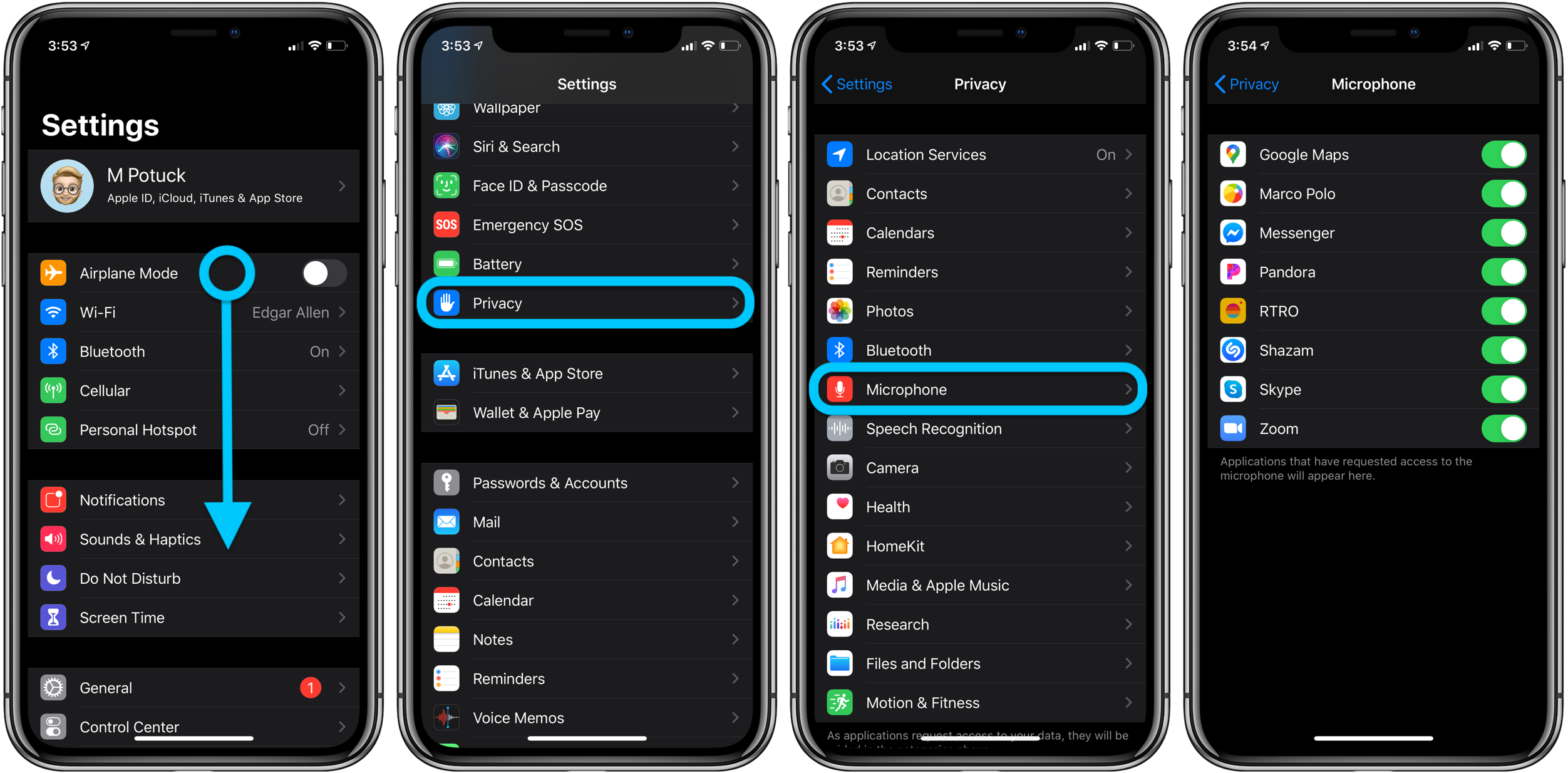
- You can record anything with your face camera app.
- Play it back and try to understand if the audio sounds clear.
- If it’s not working, then let’s find out solutions.
Solutions Of iPhone 6 Microphone Not Working
Solution 1:Turn off Noise Cancellation

On your iPhone, You have an option to turn off Noise Cancellation. If you can’t hear sound from your Microphone, please have a look at this option.
- Check settings tap General
- Choose accessibility
- Scroll down until you find the noise cancellation option
- If you find it, then turn it off.
Now check if your Microphone is not working go for the next solution.
Solution 2:Restart Your iPhone 6

Sometimes when we use our phones for a long, it may occur any problem so you can restart your iPhone to fix its Microphone.
- Press the power button there you will find the slide option.
- Drag it to restart
- Now your phone will take at least thirty seconds to reboot.
Lastly, check the audio sound. Hopefully, your Microphone is okay now.
Solutions 3:Clean Dust From Microphone

You may check your Microphone; if there is any dust, please clean it. It occurs a problem with the Microphone sound quality.
- Pick a dust blower
- Keep it near to your Microphone
- Now start blowing slowly
- If there is no dust anymore, you are done.
- Check the audio quality; hopefully, it’s working now.
Solution 4:Remove Unnecessary Accessories
Apple is undoubtedly a unique brand. So if you are using something that apple doesn’t support, then remove the accessories.
On the other hand, there is a Microphone near the face camera. If your screen protector too long covered the Microphone near the face camera, maybe it is the issue. So check and Remove it.
Solution 5:Reset Your iPhone
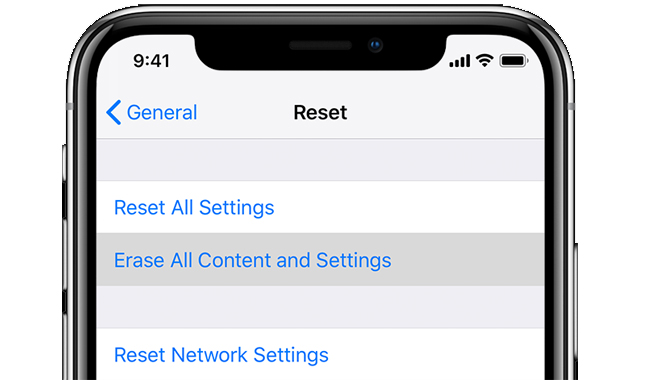
You can reorganize all the settings on your iPhone. Maybe any option is activated; that is why the Microphone is not working. But you don’t know about that. Moreover, you didn’t find it to turn of. So it’s better to reset your iPhone.
Settings>General>reset>reset all settings>done
Wait until your iPhone reset is complete. Don’t interrupt when reorganizing all settings. May it will work.
Solution 6:Erase All Settings
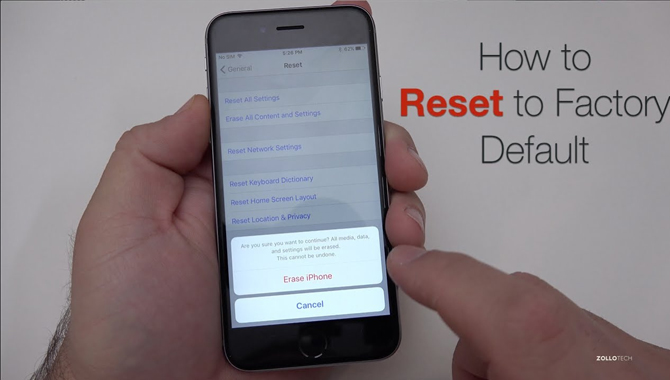
After a long time trying period now, it’s time to reach the final solution. If you think that you are done with every solution step by, as we mentioned. Then this is the final solution we have for you. You can clean your iPhone. What you need to do is erase all the settings. It will erase all the settings and data from your iPhone6.
Let’s start with the process:
- Open settings
- Go to General
- Choose reset
- Then tap precise all contents.
- Confirm it by typing your iPhone password
- Now tap confirm erase settings.
Well done, if you had done every step correctly, you would get the result.
Frequently Asked Questions
Ans: To adjust microphone sensitivity on your iPhone’s internal mic, simply use the volume buttons. … For noise suppression, you’ll need to find your iPhone’s Accessibility menu. Go to Settings > Accessibility > Audio/Visual > Phone Noise Cancellation, and change the slider to the “On” position.
5.How Do I Check My Microphone On My iPhone 6?
Ans: Symptoms of a faulty microphone are poor audio quality when you are on an iPhone call, or the mic muted icon displaying during an active call. If you are getting low call volume on an iPhone 6, or no audio during a FaceTime or Skype call, you may have a faulty microphone.
6.What Do You Do If Your iPhone Microphone Wont Work?
Ans: If you think your microphone is faulty, it’s time for an iPhone 6 mic replacement or iPhone 6s microphone repair. If this is the case, you should contact an Apple store or local authorized service center, to get your iPhone 6 checked.
7.How Do You Fix Your Phone When The Other Person Can’t Hear You?
Ans: If your iPhone screen shows a microphone muted icon, and you can’t hear the other party during a phone call, it could be as simple as a faulty iPhone earpiece speaker. If you’re experiencing this type of audio quality on a FaceTime or Skype call, it could be due to a faulty microphone. If this is the case, you can easily get an iPhone earpiece speaker replacement or iPhone 6s earpice repair to fix the issue.
8.How Do I Clean My iPhone Microphone Hole?
Ans: If your iPhone microphone sounds muffled, or there is static noise on calls you can try to clear away any debris that could be blocking the audio hole on the bottom of your iPhone 6 by using a can of compressed air. Be sure to take precautions, don’t get any part of your body too close to the opening because the air velocity from a can of compressed air is strong enough to cause injury.
9.How Do I Reset My Microphone On My iPhone?
Ans: If your microphone isn’t working, you can reset it with a reset button located on the bottom of the device. To do this, press and hold the button and the volume down button at the same time until you see an Apple logo. If your iPhone is in a case, make sure to press the buttons on either side of whatever opening you have for your charging port before resetting.
Wrapping up

Suppose you are failed to fix your iPhone microphone with all the following solutions, then it’s better to go to an apple expert for assistance. As it’s a sensitive device, it’s not all time on your hand to fix your iPhone issues.
Moreover, You have to be sure that your iPhone is not connected to any other device while talking to anybody. That’s all; we hope our information will help you a lot. If it was not helpful, go to an expert.
If you are a warranty on your iPhone, you don’t need to give any change. You will get free service. I hope now you know what to do when you iPhone 6 microphone not working.
Lastly, if you think we missed adding something which may help anybody, please let us know in the comment section.
Thank you!

Leave a Reply