Here we are talking about a nightmare scenario for any iPhone user. You press your iPhone’s power button, and nothing. No Apple logo is appearing on the screen. No! nothing! How does one not panic in this situation? To solve this problem, users tried to charge their phones overnight, but the phone is still dead.
Here we are now telling you how to resolve this issue. What to do when IPhone dies and won’t charge final? First of all, we need to know the reasons for what several this problem occurs. There are several reasons for what an iPhone won’t open.
- Dead Battery
- Faulty Cable
- Hardware Problem
- Software Problem
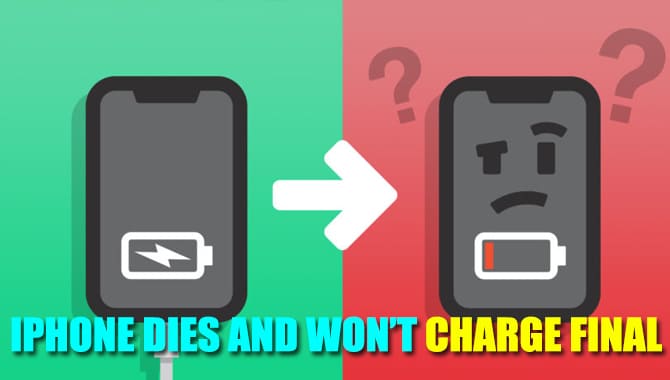
iPhone Dies And Won’t Charge Final With Possible Reasons
Dead Battery: it could be possible that the phone’s battery has been fully damaged. There are some specific reasons for the battery dead.
- The internal resistance of mobile
- Aging of the battery
- Electrical leakage
- High voltage cut off
Faulty Cable: sometimes faulty cables are the reason for a dead device and not charging. Sometimes a faulty device can damage the battery life or any circuit failure in the motherboard that causes a dead mobile.
Hardware Problem: you should check if your mobile has any hardware damage that can cause charge failure or battery damage. There could be any display damage too. Sometimes little water can make prevention of turning on the mobile.
Software Problem: sometimes, iOS updates can cause this type of damage.
Solution:
You have a few options for bringing your dead iPhone back to life. Don’t worry about your iPhone version. These instructions are the same for any iOS device.
Charge Your iPhone For 1 Hour: the first step if your phone is not turn on is to charge your phone for one hour at least. After that, you should try to turn it on again by holding the power button, sometimes call it the sleep/wake button.
How To Know If The Phone Is Charging When It’s Dead: it’s hard to tell if the phone is charging or not when it’s completely dead. All you can do is wait for at least an hour before trying to open it. If your luck is good, a power screen will appear on the phone. After that, you can tell if your phone is charging or not.
Check Your Charging Cable: if your phone is still not opening, it’s time to check your charging cable properly. Take a proper look at your charger at both end parts of the USB cable. Sometimes a phone dead occurs for a faulty charger.
How To Tell If There Is Any Problem In My Cable
No damage can be found externally in your cable. But still, there is a possibility that a defect has occurred in your cable. The best way to check if whether the cable is damaged or not is to try another phone to charge with this cable. If there is no iPhone near, you can use your friend’s help. If your iPhone suddenly comes alive from dead after you use a new charger, you’ve finally found the reason why your iPhone is not charging.
Clean The Charging Port
If you use the charging method and faulty cable detection but still your phone is the same as before, it’s time to clean it up. Take a look at your charging port. You can use a flashlight for a better look at the charging port. Sometimes an older phone that is not cleaned generally could have junk in the charging port, preventing the device from getting charged.
How To Clean A Charging Port

There are several by which one can easily clean the dirt from the phone.
Using Compressed Air
Professionals use this method to clean the dust from phones or any other electronic device. It looks like an aerosol or deodorant but contains only air. To use it, you need to press the bottle’s nozzle; it will give an airburst that will loosen the dust, and it will automatically fall out.
Warning
You should not try to blow air to the charging port from your mouth because your mouth contains water vapor that can easily damage other phone parts. That can also cause a short circuit of the board, costing you more than compressed air.
Using A Toothpick
Another way to clean the dirt is to use a toothpick. There are some steps to use a toothpick. First, you need to take a small piece of cotton to wrap it around the toothpick. Please don’t use too much cotton; otherwise, it will be hard to complete your task.
Second, place the display facing a flat surface and tilt it slightly to the right or the left. Third, insert the toothpick into the port while the screen is facing down. Move the toothpick around the port, left-right, while pushing upward and ensuring the cotton doesn’t fall inside the port. Fourth, gently take out the toothpick from the port and check any junk or dirt that remains inside the port.
Warning
Don’t use anything other than a toothpick. Such as pins, needles, paperclips. They may fit in the port, and you could think that they are like a toothpick, but as you know, they are metal and could occur in a short circuit. But toothpick is unable to make such kind of damage. You can use these methods to clean your dirt. But be careful! Don’t rush to cleaning the port; otherwise, there could be other damages that could be occurred.
Hard Reset Your iPhone
If you use the three methods described above and you still haven’t seen any luck. Then it would be best if you tried to reset your device hard. However, it sounds similar to a normal reset word but is different. When we see that our phone is not working properly or apps aren’t responding quite well, we sometimes reboot our phone or soft reset our phone, which never affects our files or personal data.
But hard reset is different from that. It will erase all your information on your phone make it as you buy it from the store. Generally, when people are planning to resell their phone, they use hard reset. A hard reset might make your dead phone alive. When you take your mobile to your nearest Apple store, that’s the first thing they do. So before going there, you should try it on your own. The hard reset process is different for different iOS devices because the home button disappears in the latest iPhones.
For that reason should follow the table below according to your iPhone model:
| Phone | How To Hard Reset |
| · iPhone 6S
· iPhone 6S Plus · iPhone SE · Older models |
· Press and hold down the home button and power/sleep/wake button together.
· Hold it for at least 30 second. · When the apple logo appears in screen Release the buttons |
| · iPhone 7
· iPhone 7 Plus |
· Press and hold down the power/sleep/wake button and volume down button.
· Hold it for at least 30 second. · When the apple logo appears in screen Release the buttons |
| · iPhone 8
· iPhone X · iPhone XR · iPhone XS · iPhone 11 · Newer models |
There are 3 steps you need to follow:
· Press the volume up button and quickly release it · Press the volume down button and quickly release it · Hold the power/sleep/wake button until the apple logo comes on screen |
There are 3 Steps you Need to Follow:
- Press the volume up button and quickly release it
- Press the volume down button and quickly release it
- Hold power/sleep/wake button until the Apple logo comes on the screen
Tips: for new iPhones, you need to press the two buttons very quickly and hold the power button for a long time. Generally, people don’t press it for long enough.
Connect Your iPhone To iTunes
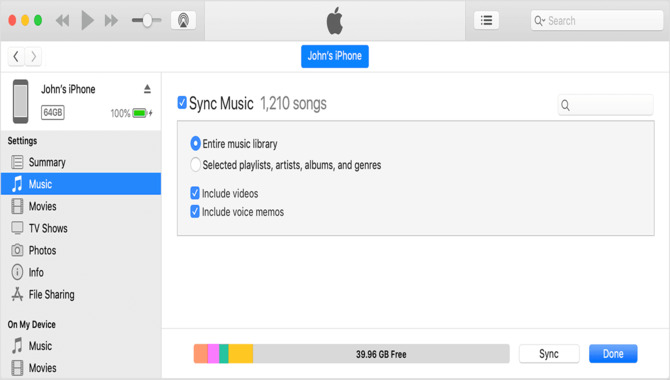
There is a huge chance that your phone is turned on, but if it’s still as before, then you need to grab your cable put it to your mobile, connect with your computer/laptop and open iTunes. You need to have the latest version of iTunes installed on your computer/laptop.
Connecting your iPhones to iTunes will help you if there is an issue with your display or any software issue such as the iOS has become corrupted and you need to reinstall or update the operating system. Open iTunes and cross your finger to see if iTunes can recognize your device. If you can access your iPhone, the first and foremost wok you need to do is backup your data to prevent data loss.
How To Make A Backup For Your iPhone
When your iTunes recognize your iPhone, you will see an option to make a backup. Then you need to click on backup now. This will backup all your data to your computer and iCloud too. If still, you can’t make a backup of your own, you need to call a data recovery specialist.
Restore Your Phone: after backup, your data now, try to restore your device. Click in the summary tab on iTunes. You will see an option to restore your device. It will erase all data make it as new as you buy it from the store.
Recovery Mode: If your iPhone was unable to detect by iTunes or cannot restore your device from iTunes, you need to put your phone in recovery mode. To put your phone in recovery mode, you need to press the same button to reset your phone hard. You could have a look at the table of hard resets to know the process of recovery mode. Don’t disconnect your phone while pressing the button; you have to connect with iTunes when you are doing the process.
Go for DFU Mode: DFU mode is the final treatment for your solution. If all of the solutions you use from above cannot make any difference to your phone, if your phone still does not turn on or not charging, your final hope is DFU mode. DFU stands for Device Firmware Update. In simple words, it will take every piece of firmware and software from your device and reinstall it again. One uses it not only to restore phones but also downgrade, jailbreak and reverse jailbreak.
How To Put Your Phone Into DFU Mode: the instructions for DFU mode are different from a hard reset. It also differs from different iPhone models as like hard reset. A table is given below from which you can know the instruction to know how to put your phone into DFU mode:
| Phone | DFU mode |
| · iPhone 6S
· iPhone 6S Plus · iPhone SE · older models |
· connect your phone to your computer and open iTunes.
· press and hold both home button and power/sleep/wake button · release the power/sleep/wake button after 8 second but don’t release the home button · if the screen still stayed black and a device detected your iTunes your mobile is in the DFU mode. |
| · iPhone 7
· iPhone 7 Plus |
· connect your phone to your computer and open iTunes.
· press and hold both volume down button and power/sleep/wake button · release the power/sleep/wake button after 8 second but keep your finger to volume down button · if the screen still stayed black and a device detected your iTunes your mobile is in the DFU mode.
|
| · iPhone 8
· iPhone X · iPhone XR · iPhone XS · iPhone 11 · Newer models |
This one is little bit tricky.
· connect your phone to your computer and open iTunes. · Press volume up button and release it quickly · Press volume down button and release it quickly · Press and hold power/sleep/wake button · don’t release the power button and after 3 second, press volume down button and hold it too · Release the power/sleep/wake button after 5 second, but hold the volume down button. · If the screen still stayed black and a device detected your iTunes your mobile is in the DFU mode. |
Note: when you are in the DFU mode, nothing will appear on the screen, so if you see any apple logo or tells you to connect to iTunes, it means you have pressed the power button for too long, and your phone is not in the DFU mode then. You need to repeat the process.
Don’t worry; putting your phone in DFU mode is not easy to do. Even professional is unable to put an iPhone into DFU mode on their first attempt. So be patient and try it till you are not succeeded.
Get Help From Professionals: by now, you have tried all the possible solutions to make your dead iPhone alive, but if you are still unable to fix the solution, it’s time for professionals. Maybe there is a hardware issue, battery or logic board failure or anything else. You should not try to open your phone all by yourself; it will void your warranty if you have any, and other than that, you might damager more to your phone, so don’t take the risk and consult a professional.
Conclusion
I hope now you know What to do when iPhone dies and won’t charge final.
Frequently Asked Questions:
- Remove any debris from the charging port on the bottom of your device.
- Restart your device: iPhone. iPod touch.
- Try a different USB cable or charger.
- Make sure that you have the latest version of iOS.
- Contact Apple Support to set up service.
4.How Can I Tell Whether My iPhone Is Charging When It Is Completely Charged
Ans: When your iPhone has just died, the symbols on the black screen indicate whether or not you’re charging it properly. If all you see is an empty battery indication, your iPhone is charging and will turn on soon. However, if you see that indicator with a wire next to it, it means that your iPhone is not charging properly.
5.How Long Does It Take To Charge An iPhone Battery That Is Fully Dead?
Ans: Using the USB wall adapter, a full charge should take roughly 3 hours. If it was fully charged and then switched off before storing it, the phone should be able to recover. However, if it was left switched on and near drained, irreparable harm to the battery may have occurred.

Leave a Reply