A computer is a machine that helps us to store, process, and transmit information. It has several components: a processor, memory, input/output, and storage device. The processor is what executes the instructions of the computer’s software.
The memory stores the software and data that the processor needs to run. When it comes to computers, people often think that they are complicated devices. A computer is just like a cell phone: It’s only as good as the care it gets. Without regular maintenance, your computer could start running slow and lose its ability to perform tasks efficiently.
Did you know that the well-being of your computer can depend on how frequently you carry out computer maintenance? And with the increasing number of cyber threats in today’s world, it’s essential to protect your computer against viruses and malware. But only some have enough time or patience for long computer maintenance tasks. That’s why we’ll create this list of basic computer maintenance tasks you should do regularly to keep your system running at its best.

Ways To Basic Computer Maintenance Tasks
You should do several basic computer maintenance tasks regularly to keep your computer running smoothly and avoid problems. Among these, checking for software updates is important to ensure all your software is up-to-date, including your browser, email, and security programs. Also, back up your data regularly to protect yourself in case of a computer crash. This entails creating backups of your data to save it on a separate device such as a hard drive or flash drive. This helps in restoring the data if the device is damaged or lost. Additionally, you can use cloud storage such as iCloud or Google Drive to back up your data automatically.
As for cleaning your computer, you can use system utilities such as Malwarebytes Anti-Malware and CCleaner to keep your computer clean and safe from viruses and malware. Lastly, perform system maintenance tasks such as installing updates, backing up files, and defragmenting your hard drive to ensure the computer operates optimally and smoothly.
1. Back Up Your Data

It’s important to back up your data regularly in case something happens and you need to be able to restore your files. You’ll need to set up a backup system and ensure it’s working properly. There are a few different options for backup systems, but the most popular ones these days are cloud-based systems. A cloud-based system means that your data is stored on servers that are remote from your computer. This makes it easy for you to access and restore your files from any location or device, regardless of where you are.
You can also use cloud-based systems to keep track of changes made to your files without having to worry about making repeated backups. This is a great way to keep track of new modifications without taking up extra storage space on your hard drive. You can also set up local backups if you want – but make sure they’re regularly backed up. Having both local and cloud-based backups will help ensure that you always have a copy of your data should anything happen.
2. Clean Dust From Your Computer

One of the most common problems with computers is dust. Dust accumulates on the parts of a computer over time, leading to all sorts of problems. Not only can it block the components from getting enough air, but it can also cause malfunctions and corruption. To clean your computer, start by removing all the visible dust with a vacuum cleaner. Then, use a lint-free cloth to wipe down all the surfaces that you removed it from. Clean any dirt or residue that may be left behind. Finally, use a cloth dampened with alcohol to clean any dust that may have settled on the ventilation areas or inside the case.
3. Clean Up Your Cabling And Everything Else Too
Keeping your computer running smoothly is essential for productivity, but it can be challenging to do on your own. That’s why cleaning up your cabling and other hardware items is important. This will help ensure that everything is running quickly and properly, and you’ll be able to work with more freedom and stability. To start, you should clean all the dust and debris accumulating over time. This includes cleaning out the fan vents and air filters and checking the fans themselves for any debris or obstructions. You should also check the cables for frayed or kinked sections, which can lead to decreased performance.
Beyond just cleaning up the hardware, you should also take care of the software side of things. This includes regularly clearing your browser cache, cookies, and other data files. Doing so will improve web page loading times and overall system performance. And finally, remember to keep your operating system updated! Updating ensures that your computer is using the latest security patches and bug fixes, which will improve its overall performance in various ways.
4. Organize Your Installation Disks
It is vital to maintain a healthy computer. You can perform many tasks to keep your computer running optimally and ensure it is clear and intact. Among the various tasks, one that deserves special mention is organizing your installation disks. It ensures easy access to your OS and other related software, which can help keep your PC running smoothly.
It would help if you took backups seriously too. You must regularly back up your data on a hard drive, flash drive, or another storage medium to ensure that you have access to your important files in case of any mishap. Additionally, you must defragment your hard drive regularly to ensure that it operates smoothly and efficiently. While checking for software updates and installing them when necessary, you must also scan your computer for viruses and spyware regularly to ensure that there are no threats to the system.
5. Run Antivirus And Spyware Scans Regularly
It’s important to keep your computer clean and free of viruses and spyware, which can damage your computer and interfere with its performance. To run a virus scan, open the Windows Security Center by clicking on the Start button and typing “security.” Click “Virus Protection” in the left-hand pane to open the Virus Protection window. Click on the “Scan Now” button to start the scan.
To run a spyware scan, open Microsoft Security Essentials by clicking on the Start button and typing “security.” Click “Security Overview” in the left-hand pane to open the Security Overview window. Click on “Scan Now” to start the scan.
6. Clean Up Your Software
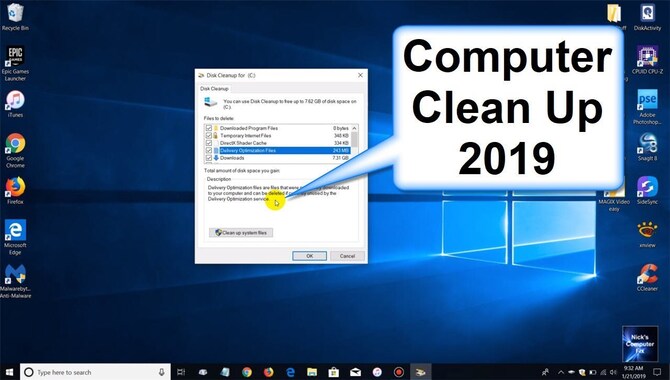
It’s important to regularly clean your computer to keep it running smoothly and efficiently. When you have a cluttered computer, it can slow down and become sluggish. That can lead to issues with programs not opening properly or computer crashes. Start by deleting old files and folders. That will free up space on your hard drive and improve overall computer performance. Clear your browser cache and check for updates on your software. This will ensure that your computer is running smoothly and without any issues.
Defragmenting your hard drive is another important step to take. This will help your computer run quicker and more efficiently. Also, check for spyware and viruses on your computer regularly to prevent any issues with these programs. It’s important to remove any unnecessary programs from your computer, as doing so can help improve overall computer performance.
You should also periodically optimize your Windows settings to ensure the computer runs optimally and efficiently. If something doesn’t seem to be working right, try troubleshooting some basic settings first before calling tech support or seeking assistance from a professional.
7. Clean Up Your OS
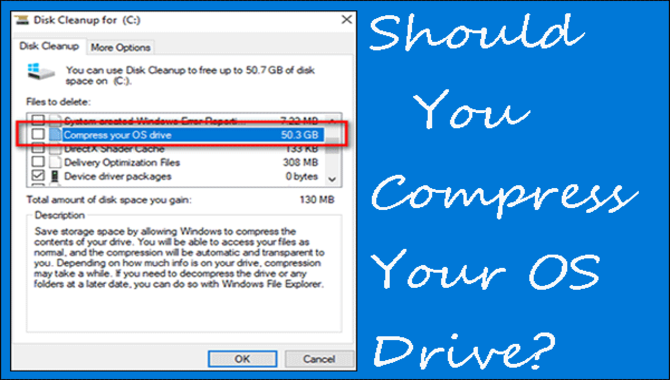
Computer upkeep is vital to keep your OS running smoothly and efficiently. It’s essential to regularly clean your computer of unrequired programs and files, as these can cause various issues. For instance, unused software may consume system resources and increase the operating temperature, which may affect the performance of your computer.
You can start by removing unused programs from your computer and removing any files you don’t use anymore. This will help clean up your hard disk and make it run faster. Another important step is to clear your browser’s cache and history, which helps improve a web browser’s performance. Doing so can eliminate unnecessary files, thus making space on your computer for other files and programs.
Also, it can help improve search results by deleting out-of-date search terms or history. Besides, it can help speed up page loading times by reducing the size of web page assets on a hard drive. To clear startup settings, you must go through the System Configuration menu in Windows 10/8/7 with administrator privileges.
Various options are available under the System Configuration menu, such as Restart, Startup Programs, Power Options, etc. After performing maintenance tasks such as defragmentation and virus scans, you must go through the System Configuration again with administrator privileges to apply all changes made. If necessary, you can restore your computer to its default settings using the System Configuration menu in Windows 10/8/7 with administrator privileges.
8. Update Everything
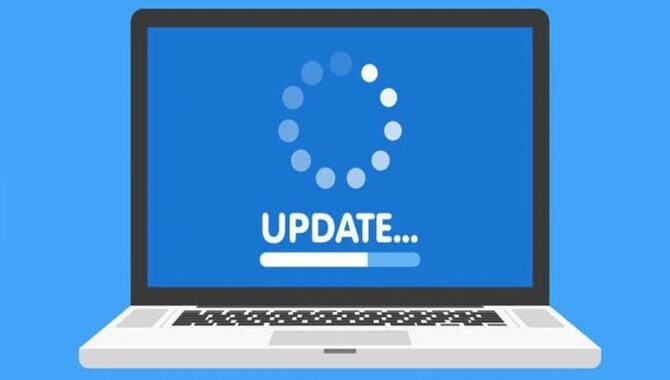
It’s important to keep your computer updated to protect yourself from security risks and malware. One of the most important parts of computer maintenance is updating everything – from the operating system to the programs you use. Updating your software will ensure that it’s protected against new threats and vulnerabilities, while installing new updates may include fixes for recently detected problems.
It’s also important to keep your browser up-to-date. Browser vulnerabilities can allow hackers access to your personal information, so installing the latest security patches for browsers is always a good idea. And finally, make sure that your computer automatically updates its drivers whenever they’re available. This will ensure you have the latest technology installed and ready to use.
9. Defragment
As you can see, there is a lot you can do to keep your computer running smoothly and prevent crashes. Keep a watchful eye on the health of your computer system by performing regular maintenance tasks like defragmenting, cleaning up desktop clutter, updating software, checking for spyware and viruses, backing up data regularly, and restoring data in the event of a disaster. By taking these simple steps, you can keep your computer healthy and secure without interrupting its performance.
- Defragment your hard drive: This will help your computer run more smoothly and avoid crashes.
- Clean up your desktop: Remove clutter, unused programs, and files to free up space on your hard disk.
- Check your internet connection: If you are experiencing problems with your internet connection, check to see if any files are cached in your browser’s history.
- Update your software: Ensure all the latest security patches are installed, and your programs are up to date.
- Check for spyware and viruses: Use a virus scanner to check for spyware and viruses on your computer.
- Back up your data: Create a backup of your important files every week or fortnight to protect them in a disaster.
- Restore your data if something goes wrong: If you have a recent backup, you can easily restore it if something goes wrong.
- Clean up your computer system: Once a month, clean up all the dust, cobwebs, and other debris that builds up over time on your computer system.
Which Computer Maintenance Tasks Are Most Important?
Which computer maintenance tasks are most important? As with any technology, it’s vital to keep your computer’s hardware and software updated, perform frequent system scans to identify and fix potential problems, and perform regular memory and disk checks. But there are other basic computer maintenance tasks you should also do regularly.
These include checking for malware and spyware on your computer, defragmenting your hard drive to optimize its performance, checking for updates on your computer software and drivers, and performing. A boot check on your computer to ensure it is running optimally, cleaning the windows desktop, backing up your data, testing your computer’s memory, and performing disk checks to ensure that your hard drive is working properly. Doing these basic tasks consistently and routinely helps ensure that your computer is running smoothly and efficiently.
What To Do If Your Computer Crashes?

When your computer crashes, it’s vital to immediately perform a system scan to identify and fix any issues as soon as possible. This will help prevent further damage and save the data on the computer. After the crash, you should check for updates and install them if available. This is important to ensure that the computer has the latest security features and software updates. You should also regularly clean the computer keyboard and mouse to prevent debris buildup. This will help ensure that your computer operates efficiently and reliably.
Another important task is to check for spyware, malware, and other viruses. These can cause issues with your computer, so it’s vital to keep track of them and update any outdated software. Finally, you should defragment the hard drive and remove unnecessary files to ensure your computer runs smoothly and efficiently. Finally, you should back up your data regularly to prevent loss in case of a computer crash. This will help save you time if something happens to your computer that causes data loss.
Conclusion
One of the most important things you can do to keep your computer running smoothly is to have regular maintenance done. This includes checking for viruses and spyware to installing new software and updates. There are several ways to do this, but the best way usually depends on your computer type and what kind of maintenance you need.
For example, if your computer is a laptop, it might be easier to plug it in and have the software do its job. The above are some of the basic computer maintenance tasks you Should Do Regularly can complete to keep your system running smoothly and ensure maximum performance. We can help resolve any computer problems you might be facing and provide expert assistance.
Frequently Asked Questions
1.How Do I Find The Best Software For Basic Computer Maintenance Tasks?
Ans: There are many different software programs available for basic computer maintenance tasks. Some good ones to consider include CCleaner, Malwarebytes, and Spybot S&D. It is important to regularly update your programs to ensure they are effective against current threats and to back up your data before making any changes.
2.What Is Daily Routine Maintenance On A Computer?
Ans: When it comes to daily routine maintenance on a computer, one of the most important things you can do is update your software. This includes programs like Adobe Photoshop, Microsoft Office, and Google Chrome. Antivirus software is also important as it helps to protect your computer from viruses and other malware. Another key part of maintaining your computer is ensuring it’s free of clutter. This means clearing your desktop, checking for hidden folders, and deleting old files.
3.What Are Some Of The Best Ways To Clean A Computer’s Fans And Heat Sinks?
Ans: You will need to remove the fan and heat sink assembly to clean computer fans and heat sinks. To do this, you’ll need to unscrew the screws that hold it in place. Once removed, use a vacuum cleaner to clean the fan and heatsink assembly. Afterward, use a degreaser to clean the parts. Finally, wipe down the computer with a dry cloth.
4.Is There Anything Else That I Should Do To Keep My Computer Clean And Running Smoothly?
Ans: Yes, you can do a few other things to keep your computer running smoothly. One key step is to back up your data regularly. You can also make sure the system requirements for your software are met by checking online. And lastly, clean the dust and debris that builds up on your computer’s fans and heat sinks, often using a vacuum cleaner and degreaser.
5.What Should I Do If I Encounter A Virus Or Malware On My Computer?
Ans: If you encounter a virus or malware on your computer, take the following steps:
- Back up your files and devices.
- Remove all traces of the virus or malware.
- Repair any damaged files.

Leave a Reply