Computers can get cluttered very easily. Whether it’s because of the number of files or apps you have, the number of applications you use regularly, or the amount of RAM or storage space on your computer, a cleanup will ensure that it is optimally used and functioning as efficiently as possible.
Cleaning your computer regularly can help keep it running smoothly and ensure all your files are backed up. It also allows you to optimize the performance of your computer, ensuring that everything runs as quickly and efficiently as possible.
That is why we have written this blog to tell you how to do a monthly computer cleanup – an essential task if you are a tech enthusiast or rely on your laptop daily. The benefits of doing a cleanup are endless. From improving your computer’s performance to extending the lifespan of your laptop, cleanup is always worth it.

11 Ways To Do A Monthly Computer Cleanup
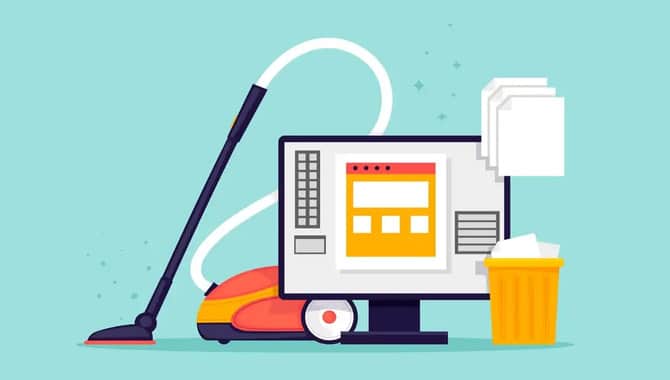
When it comes to a monthly computer cleanup, there are several steps you can take to ensure that your computer stays healthy and secure. One of them is to remove any outdated software from your computer, as this would help reduce the risk of viruses and other malware affecting your computer.
Also, by cleaning up your computer’s files, you’d be able to free up space on your hard drive and make it easier for you to access the files you want.
1. Organize Desktop Icons
![]()
Desktop icons can become unmanageable if you don’t regularly clean them up. By sorting and grouping your icons, you’ll be able to more easily find the programs or files you need.
To keep your desktop organized and clean, you must clear the clutter and delete unnecessary files or folders. For example, you can clear out the clutter by deleting temporary files that create when you open files or use the software.
2. Remove Unused Languages
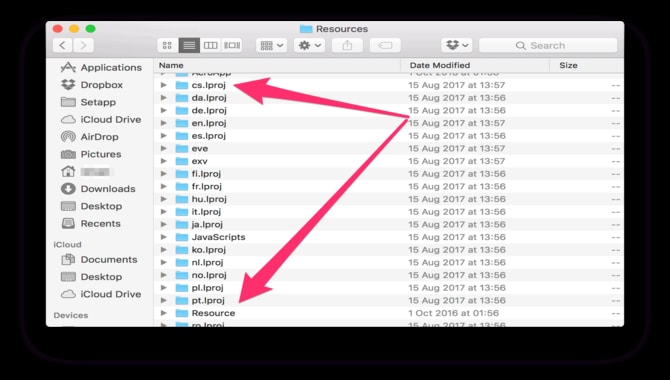
To ensure that your computer runs smoothly, it is important to regularly clean out unnecessary files and folders. Unused languages can quickly consume valuable memory and CPU resources, slowing down your computer. To free up space and speed up your computer, you should uninstall any unused languages from your operating system.
Various tools in Windows allow you to do this easily. You can use the Windows Uninstaller to remove any language packs or packages from your PC. You can also use the Disk Cleanup tool to remove unnecessary files and folders.
3. Move Old Pictures & Videos To The Cloud Or An External Drive
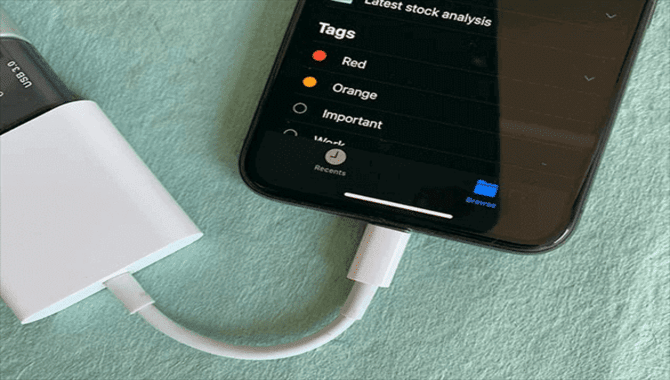
Old pictures and videos can take up valuable disk space and slow down your computer. To free up space on your computer, you must move these pictures and videos to the cloud or an external drive.
Windows 10 provides built-out features to help with this process, but there are also third-party tools you can use. Once you have moved old pictures and videos to the cloud or an external drive, regularly clean up your computer by deleting old files. This will help keep your system running smoothly and free up space on your hard drive.
4. Delete Large/Unnecessary Files
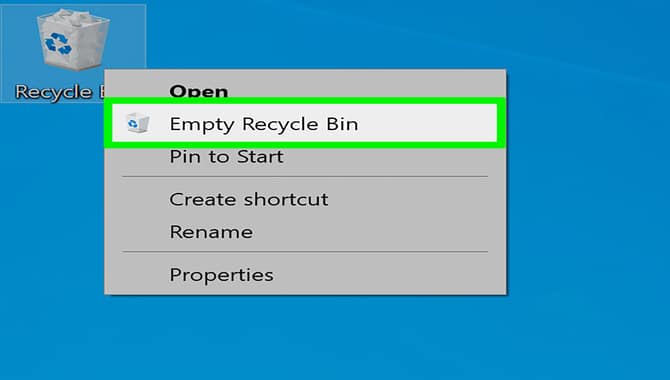
It’s important to regularly clean your computer of large/unnecessary files to improve performance and eliminate potential headaches. In addition to freeing up disk space, deleting large files can reduce the load on your computer. To ensure your computer is always running smoothly, perform a monthly cleanup.
This can help you optimize your system and ensure it stays at peak performance. It’s also a good practice to regularly back up your data to ensure you have an alternate copy in case of disaster. You can free up valuable memory and make room for more important tasks by keeping your computer free of unnecessary files.
5. Launch Software Updates When Available
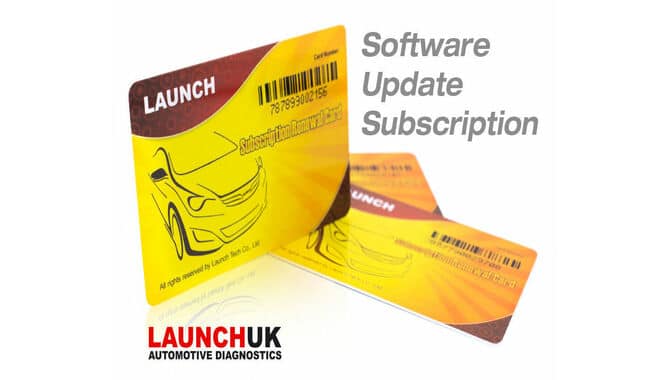
Whenever possible, launch software updates when they are available. This will help to keep your computer running smoothly and avoid potential security risks.
Check for hardware or software updates regularly to ensure your computer is properly configured and updated to its latest specifications. This will help to keep your computer running smoothly and protect it from potential security risks.
6. Prevent Programs From Automatically Running
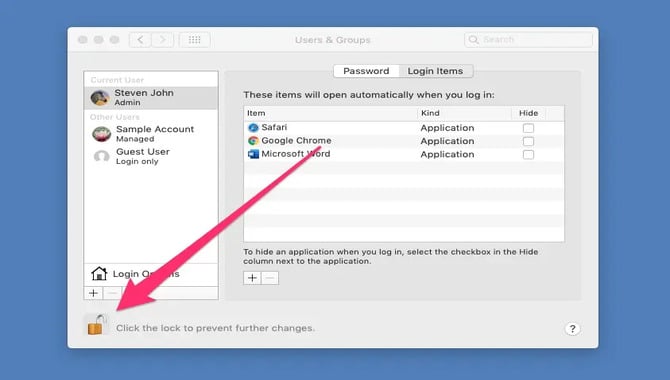
Many programs automatically launch when you start your computer. This can introduce potential problems and slow down your system. To help prevent this, regularly disable unused programs from automatic startup. Disabling these programs will free up valuable memory and improve system performance.
7. Clear Your Browser History
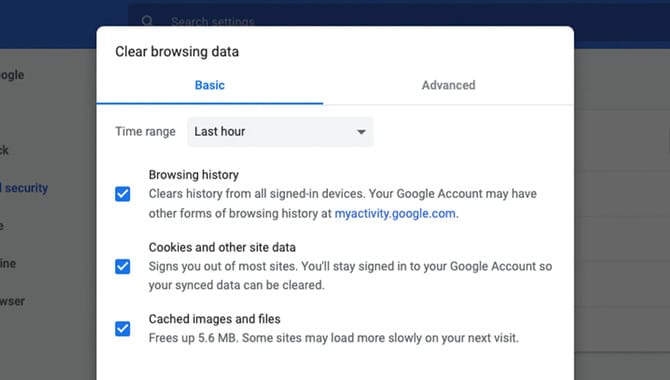
Every time you visit a website or click on an ad, your browser saves information about the page you were on, and any ads displayed. This information is often stored in your browser’s history file. Over time, this history can become cluttered and take up valuable space on your hard drive.
To clear your browser history, click on the “Clear History” button in the browser’s toolbar. This will remove all of the information stored in your history file.
8. Shut Down & Restart Regularly

Regular maintenance is crucial for keeping your computer running smoothly. Cleaning up your computer regularly can help prevent viruses and other issues from occurring.
Shutting down your computer regularly will free up resources and improve performance. Restarting your computer regularly can fix any problems that may have arisen. Regularly cleaning up your computer can help keep it running smoothly and prevent it from overloading with unnecessary files or programs.
9. Change Your Power Plan
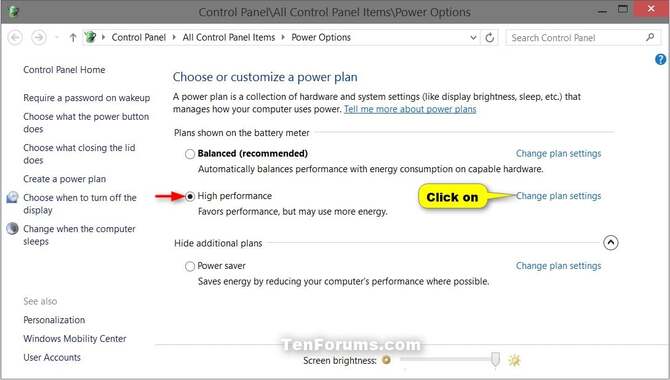
Reducing the amount of information stored on your computer can help improve its performance and reduce the time it takes to start up. Changing the power plan to one that is more suitable for your work will reduce the amount of information stored on your computer, saving resources and improving performance.
If you regularly use your computer for different tasks, it may be necessary to change the power plan from time to time. By changing your power plan, you can save resources and enhance performance. A regular monthly computer cleanup routine can help keep your system running smoothly and efficiently.
10. Add More Ram If Needed
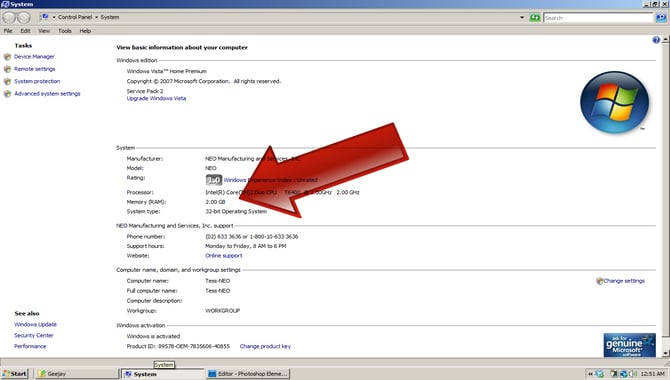
If you notice that your computer is running slower or becoming less responsive, it may be time to add more RAM. Memory is important for a computer’s performance, and adding more can help the device handle multiple applications and tasks simultaneously.
Depending on the type of RAM and configuration, there are various ways to add memory to your computer. If you have extra RAM installed already and notice that it’s not being used, consider freeing up some space and putting it to better use by deleting unnecessary files or turning off unneeded programs. If you don’t have any installed, it might be time to upgrade or add a memory card to your computer.
11. Check Your Hard Disk Space
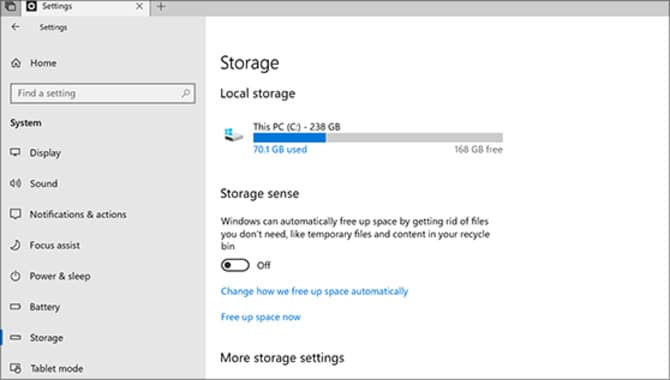
Hard disk space is a precious commodity on any computer. It is important to monitor your hard disk space regularly to ensure that it stays at a minimum level and frees up space as needed.
A monthly cleanup will help free up space and improve performance. You can check your hard disk space using different tools and utilities. Some of the most common ones include Windows Disk Cleanup and C Cleaner.
These tools can help you see how much free space is available on your hard drive and make recommendations for how to best use it. Regularly checking your hard disk space ensures that your computer runs efficiently and stays safe from potential issues.
Why Do You Need To Do A Computer Cleanup?

A computer cleanup can help improve your PC’s performance and optimize its settings. A clean computer can help ensure that your computer is running smoothly and efficiently, boosting your PC’s performance and overall performance. Plus, a clean computer free of useless files, programs, and cookies will improve the speed of your PC and the overall user experience.
A computer cleanup can help remove unwanted files, programs, and cookies from your computer. These files can slow down your computer or drain its resources. A thorough computer cleanup can help you uninstall these items and free up disk space on your hard drive. Not only will a clean computer help speed up your PC, but it’ll also make the device more reliable and efficient.
What Are The Benefits Of Doing A Monthly Computer Cleanup?

Computer cleanup is a routine task that can help keep your computer running smoothly and optimize its performance.
Removing unnecessary files and folders can save time by reducing the time needed to perform maintenance tasks. It also helps keep your system organized and safe from viruses and malware. Finally, regular computer cleanup can help prevent your hard drive from becoming full and slow down overall system performance.
Conclusion
As you can see, getting started on a computer cleanup is not difficult. You can start feeling more organized and efficient with just a few changes here and there. The benefits of a computer cleanup include increased productivity, better organization, and lower stress levels.
You can also use the time saved for other tasks like exercising, bonding with family, or taking a break. While it might sound like an overwhelming task initially, the process becomes easier with practice.
You can start by just organizing your work area or setting up a weekly time to clear old files from your computer’s storage space. It will be easier to make progress toward a computer cleanup once you get used to it.
Frequently Asked Questions
1.Should I Clean My PC Monthly?
Ans: Yes, it is generally a good idea to clean your PC monthly. A clean PC will help to improve your computer’s performance and protect your data. Several tools are available for cleaning your PC, including Windows 10’s System Health Monitor and C Cleaner.
2.How Do I Make My Computer Clean Automatically?
Ans: There are several ways that you can make your computer clean automatically. Some of the most popular programs include C Cleaner, Bleach Bit, and Spinrite. Before using any of these programs, back up your computer files.
3.How Do I Declutter To Speed Up My Computer?
Ans: To declutter your computer, start clearing out all the clutter from your desktop. Once everything is organized and in its place, you can begin sorting through your computer for unnecessary files, folders, and programs. Lastly, clean up your desktop by deleting any unwanted files or folders.
4.How Often Should A Computer Be Cleaned?
Ans: One of the most important things you can do to keep your computer running smoothly is to clean it every month. Doing this will reduce the chances of malware or other harmful files infecting your device and improve overall performance.
5.Is It Safe To Wipe My Hard Drive With A Tissue, Or Is That Dangerous?
Ans: It is generally safe to wipe your hard drive with a tissue. By wiping your hard drive, you will remove all the old data and make room for new files. Wiping your hard drive with a tissue will not damage your computer.

Leave a Reply