Did you know that a password is not enough to protect your computer anymore? Hackers can easily get around security measures and steal data, log into your accounts, or even lock you out of your device.
Experts recommend using a password, pin, or pattern lock on your laptop or desktop computer instead of a simple password.
When it comes to security, one of the best ways to keep your data safe from prying eyes is by password-protecting your laptop. But what if you always need more passwords? What if you forget them? What if you lose access to your laptop and need to access files urgently?
That’s where a USB drive password lock comes in handy. USB drive password locks work like normal password locks for laptops – they limit access to a specific drive. But instead of relying on a password, they use a USB drive’s encryption key as an authentication mechanism. Here, we’ll tell you how to turn your USB drive into a computer lock so that only those with the correct key can access your files.
![How To Turn Your USB Drive Into A Computer Lock [Some Quick Tips ]](https://guidershub.com/wp-content/uploads/2023/01/How-To-Turn-Your-USB-Drive-Into-A-Computer-Lock-Some-Quick-Tips-.jpg)
Usb Unlock Keys

USB drive lock is one of the most common ways to password-protect a flash drive. A special code is found on most USB drives when using this method. You must use this code to unlock the drive and access the data. Another way to lock a flash drive using a password is with a password protection method. In this case, you must type in the password to access the drive.
Another way to lock a flash drive using software is by installing a program on your computer that can unlock the drive. With a hardware lock, you can insert a key into the USB drive to unlock it. Finally, you can use an RFID chip to encrypt the data on the flash drive and prevent unauthorized access.
These are just some of the ways to password-protect flash drives. It’s important to choose a method that suits your needs and style and ensures your flash drive remains secure and accessible to only those authorized to use it.
9 Easy Steps To Turn Your USB Drive Into A Computer Lock

If you want your USB drive to be a computer lock, here are easy steps to follow. Firstly, you need to copy the required files to your USB drive. This would allow you to access your security program on your computer after plugging in the drive. After that, you need to set up computer security settings on your computer.
This would allow you to access the drive when it is connected to the computer. Lastly, insert the USB drive into the computer and click on the ‘locked’ icon in the security software. This will open the app and prompt you to enter a password. Once you have confirmed it, your computer lock should be ready. Scroll down for detail in steps.
1. Insert Your USB Drive Into The Computer

Please insert it into your computer and plug it in to turn your USB drive into a computer lock. You can locate the “PC Security” icon in the system tray and click on it to open the security center. In the security center, click on the “USB security” tab. Select the checkbox next to “Encrypt this drive to enable encryption on your drive.”
If you want to password-protect your drive, click on the “Password protect this drive” link. To save your changes, click on the “Apply” button. Your drive will be locked, and you can only use it with authorized devices. Select the checkbox next to “Encrypt this drive to disable encryption or password-protect your USB drive.”
2. Click On The “Start” Button
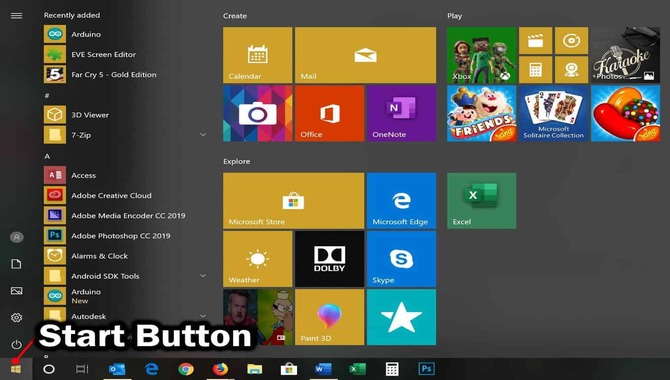
If you have a USB drive that you would like to keep safe from theft, you can turn it into a computer lock. This easy tutorial will show you how to do it in just 9 steps. All you need is a USB drive and the LockIt app.
The LockIt app allows you to password-protect your drive and access it from any device. This way, you can keep your data safe and secure from prying eyes. If you have a USB drive that needs protecting, don’t hesitate to turn it into a computer lock and keep your data safe and secure.
3. Select “System Tools” From The Menu
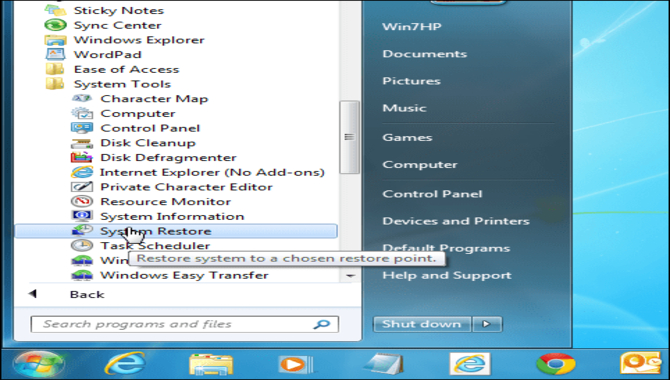
If you are worried about data stealing from your computer, you can use a USB drive as a lock. This will encrypt your data and make it difficult to access. You must follow 9 easy steps to turn your USB drive into a computer lock. First, plug the drive into your computer.
Next, open the “System Tools” menu in Windows or the “Settings” menu in OS X. From here, select “Encrypt Drive” or “Encrypt Folder” to begin the encryption process. Once encryption is complete, you can access your files only with the unlock key. To ensure security and privacy, keep this key hidden and safe.
4. Select “Lock Screen And Security” From The System Tools Menu
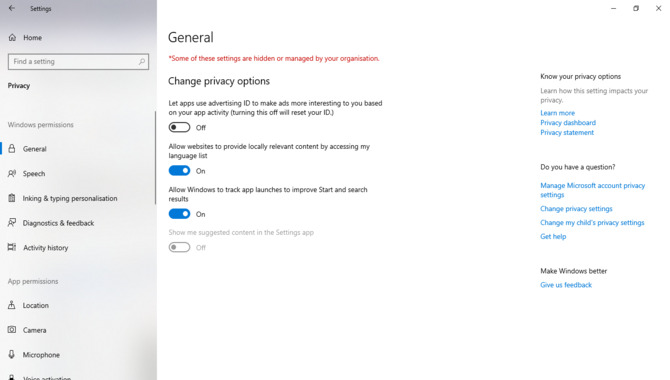
You can turn your USB drive into a computer lock by following simple steps to protect your computer from unauthorized access. This simple process only requires a few minutes of your time. When you finish, you will have a security feature that helps protect your data and prevents accidental deletions or changes.
If you want to protect your files from prying eyes, keeping them secure and safe is important. Turning your USB drive into a computer lock can effectively safeguard your important data and prevent any accidental deletions or modifications to the files on the drive. This security feature effectively protects your files, ensuring they remain safe and secure no matter how careless or forgetful you may be.
5. Select “Create A New Lock Screen” From The System Tools Menu
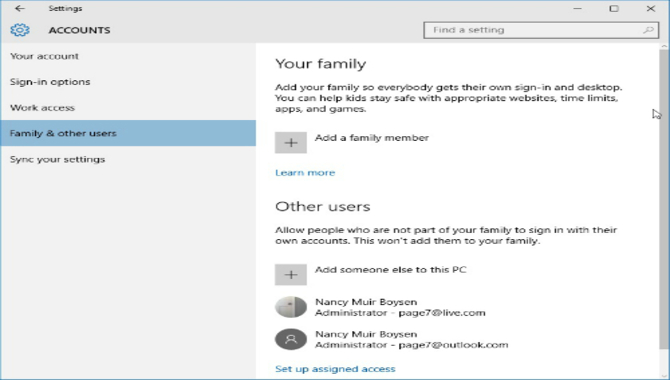
Windows 10 users can use this feature to secure their computers and keep unauthorized people out. Follow these steps to turn your USB drive into a computer lock: Open the system tools menu by pressing Windows Key + I or clicking the Start button, type “system,” and then click “system tools.”
Click on “Create a New Lock Screen.” Select “USB Drive Lock” from the list of available locks. Enter your USB drive’s password and hit “Create.” You can now access your USB drive only if you enter the password you set in step 4. This way, you can prevent unauthorized access to your files and data.
6. Enter A Name For Your Lock Screen And Click On “Next”
If you want to lock down your computer and keep prying your eyes out, a lock screen is a great way to do so. Whether you want to password-protect your desktop or hide some of your personal information, a lock screen can provide a layer of security for your computer.
Creating a lock screen could be the solution if you are looking for a simple way to protect your computer from unauthorized access. There are many ways to create a lock screen on Windows, but one of the easiest ways is using a software program.
Some programs allow you to easily create custom lock screens that you can customize with different images and text. Choosing a name for your lock screen that identifies it as a security measure is important.
Additionally, when creating your lock screen, it is best to select which applications can access the screen and set up an unlock password. By setting these security measures, you can ensure that only those with permission can access your computer.
7. Select “USB Drive(S)” From The Device List And Click On “Next”
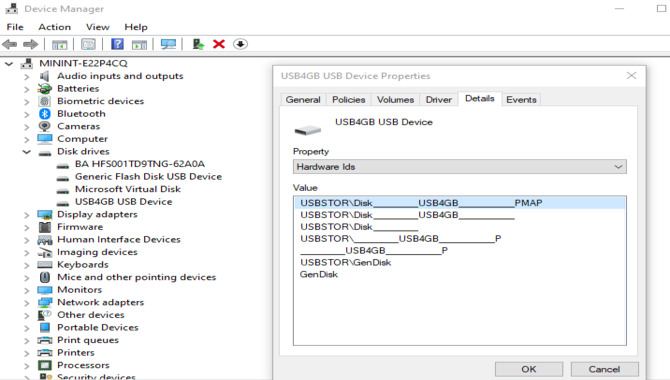
If you want to make your USB drive into a computer lock, you will need to select it from the device list. Select “USB Drive(s)” and click on “Next.” Next, follow the prompts to create your computer lock. Once the lock has been created, you can use it to secure your computer.
These steps should help protect your data and yourself from hackers or other security threats. A USB drive is an easy way to back up your files and save them in a safe location, so turning it into a computer lock is a great way to protect your important data while protecting your privacy at the same time.
8. Select The USB Drive You Want To Lock And Click On “Next”
If you need to create a computer lock for your USB drive, you will need to connect it to your computer and click on “Next.” From there, you will be prompted to enter a 4-digit PIN code. Once the PIN code has been entered, the drive will be locked, and it will be impossible to access its files without the correct PIN code.
This is an ideal security measure for protecting important documents or files from unauthorized access. If you frequently store sensitive data on your USB drive and wish to ensure that it stays safe and secure, creating a computer lock can help ensure its security.
9. Click On The “Finish” Button To Create Your New Lock Screen
Click on the ‘Finish’ button to create your new lock screen. You will be prompted to provide a password for authentication. After providing the password, your USB drive will function as a secure computer lock.
This new lock screen will help protect your computer from unauthorized access. Creating an effective security lock screen can help safeguard your personal information and keep your device safe and secure.
If you use a computer often, it is a good idea to use a security lock screen to prevent unauthorized access and preserve your privacy. With a security lock screen, only those with the correct password can access your computer, keeping it safe and secure.
These steps will help you turn your USB drive into a computer lock that effectively protects your device from unwanted access and data theft. It is essential to protect your data and privacy in today’s fast-paced society.
Conclusion
Now that you know how to lock a drive on a computer and create a password, you can use them for security. They are very simple to set up and use. If you have more than one drive, you can password-protect all of them simultaneously.
Not only do they help secure your drive from unauthorized access, but they also make recovery time slower for the thief if he tries to download your data using another drive. Your drive will flash on your computer screen when someone tries to access it with an unauthorized device or password.
They are also easy to change if a would-be thief gets creative enough to find a way around them. You can refer to the above image as well as the PDF file mentioned above for further information on setting up and using USB drive locks. We hope our information on how to turn your USB drive into a computer lock was useful.
Frequently Asked Questions:
1.What Is A Computer Lock?
Ans: A computer lock is a security feature to protect your computer from unauthorized access. You can use a password or a hardware key to create a lock. A password lock requires you to enter your password twice to unlock the computer. A hardware key lock requires you to insert the hardware key into the computer in order to unlock it.
2.How Do I Lock My USB On My Computer?
Ans: To lock your USB drive, follow these steps:
- Right-click on the drive and select “Security”.
- Under the “Access Control” heading, click on “Advanced.”
- Under the “Security Options” section, click on “File Sharing Options.”
- In the “Share This Folder” list, select the folder you want to share and click on the checkbox next to it.
- Click on “OK” to save your changes.
- You will now need to enter your password to access the locked folder.
3.Can I Turn My USB Into A Security Key?
Ans: Yes, you can turn your USB drive into a security key. To do so, you will need to install security software on your computer. The security software will allow you to password-protect your USB drive. The password will need to be entered each time the USB drive is used.
4.What Are The Drawbacks Of Using A USB Drive As A Computer Lock?
Ans: There are a few potential drawbacks to using USB drives as computer locks. The most common one is that a USB drive can be unlocked by anyone with the correct software and knowledge. This means that an attacker could potentially access your confidential information, such as bank passwords and login details if they obtain access to your computer.
5.How Can I Make My USB Drive Into A Computer Lock?
Ans: In order to turn your USB drive into a computer lock, you will need to install encryption software. There are many encryption software options available on the internet, so it is best to do your research first before selecting one.
Once you have installed the software, open it and click on the “Lock Drive” button. Next, you will need to select the USB drive you want to lock and enter the passcode that you created in the encryption software. After that, your drive will be locked, and no one will be able to access it except for you.

Leave a Reply