Filters are one of the features of Gmail that lets you customize your email experience. Filters can help you organize your email, speed up your email processing, and more. You can create custom filters to suit your specific needs.
Also, you can apply filters to individual messages or all messages in a conversation. You can add filters to any email message or thread in Gmail.
Getting distracted by email notifications is a common occurrence today. But did you know that most email inboxes of the internet giants, such as Gmail and Yahoo, are full of messages that aren’t worth your attention? Sometimes, messages come in that the sender has accidentally sent to the wrong inbox folder.
Creating filters in Gmail is like getting an incoming email notification with something worth your attention. Creating filters lets you filter incoming emails based on criteria like sender, subject line, or email content to only read them when they match specific criteria. We’ll tell you everything you need to know about creating filters in Gmail, from different types of filters to when to create one for good.
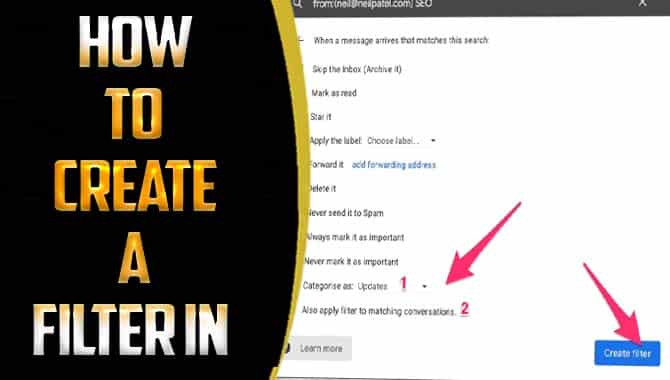
Types Of Filters In Gmail
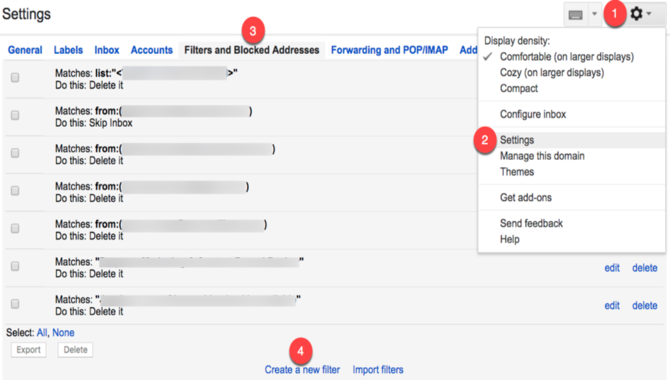
You can choose from various filters to manage your email content in Gmail. These options include spam filtering, keyword filtering, and message filtering.
Keyword filtering helps you find specific messages using criteria such as search terms or sender names. This filter type is great for quickly scanning inboxes for relevant messages.
Message filtering allows you to create rules for email messages, such as specifying attachment types or file size restrictions. You can also create filters based on a message’s subject line or sender address. This filter type is useful if you search for specific messages with specific criteria.
The spam filter in the top right of the inbox is another convenient filter option. It automatically blocks messages that appear to be spam and gives you the option to manually review those messages if necessary. You can customize filters to suit your needs.
3 Ways To Create A Filter In Gmail
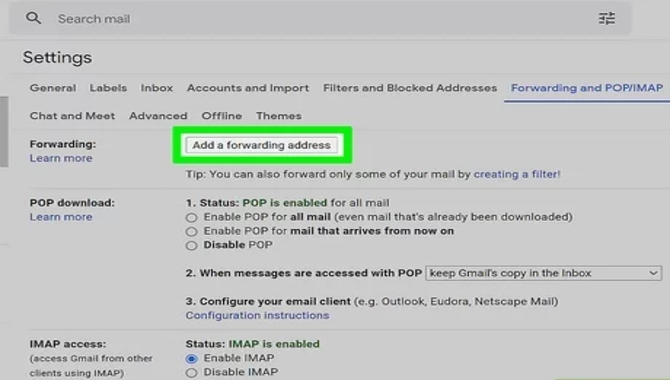
Gmail is a free email service that’s available on most devices. It offers a variety of features, such as the ability to send and receive messages, access your email from anywhere, and keep track of your emails with filters. One of the things that makes Gmail so popular is its simplicity.
It’s easy to use and doesn’t require signing up for an account or paying any fees. If you’re looking for ways to improve your email productivity, you’ll want to add a filter to your Gmail account. Filters can help you customize your email experience and make sure that you only receive messages that are relevant to your interests. Here are three ways to create a filter in Gmail:
- Click on the gear icon (three lines in a triangle) in the top-right corner of your screen and select Settings from the menu that appears. Under the “Advanced” section, click on the “Filters” tab.
- In the “Filters” tab, click on the “Create a new filter” button and enter a name for your filter.
- Under “Type of data,” choose what kind of data you would like to include or exclude from your filter: content from emails, sender addresses, keywords, or subjects.
1.Creating A Filter To Block Email
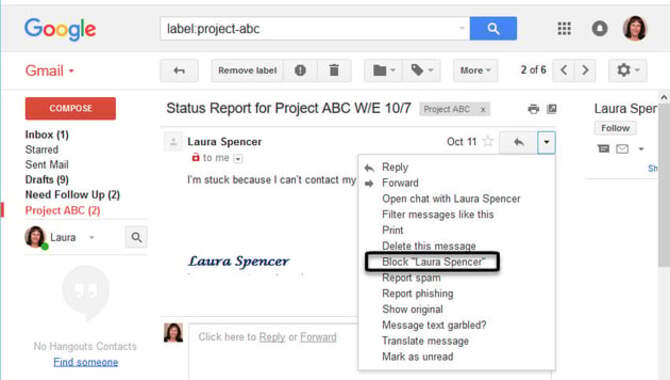
You can create filters to block email messages in Gmail. You can create filters to automatically respond to certain emails or hide email messages from a specific folder. Then you can create filters that automatically archive email messages or respond with a predetermined message.
This will help you keep inbox clutter under control and ensure that you always have access to your important messages.
Additionally, creating filters in Gmail will help you deal with email inbox overload by quickly seeing the most relevant messages to you and making it easier to focus on the work at hand. By creating filters in Gmail, you can ensure that your inbox remains clutter-free and organized.
2.Creating A Filter To Sort And Apply Labels
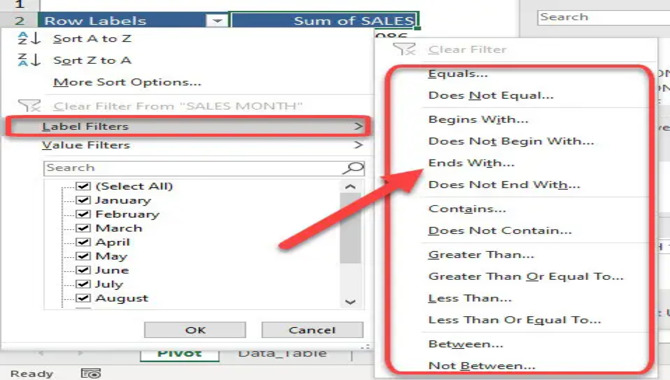
There are multiple ways to create filters in Gmail. You can use filters to organize your inbox, block spam, and apply labels to messages. You can create filters using the filter bar, search box, or compose window. Each method has its own set of benefits and drawbacks. It depends on the type of filter you want to create and the task at hand.
For example, the filter bar allows you to create more complex filters, while the search box allows you to search for specific messages within your inbox. It’s up to you which filter-creating tool works best for you.
3.Creating A Filter To Automatically Forward
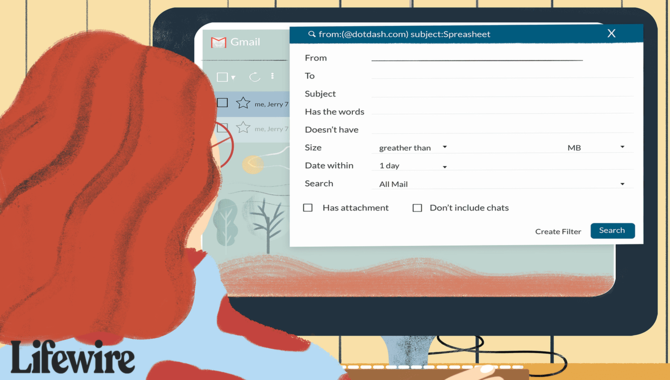
A forwarding filter automatically sends new emails to a specified recipient without opening them. This is useful if you want to keep your inbox clean but receive important messages. You can create a filter that forwards all incoming messages to a specific address.
Alternatively, you can create a filter that sends all new mail to a folder of your choosing. Filters can save you time and hassle by quickly processing incoming email messages. They are also useful for keeping email inboxes organized and tidy.
Important Aspects To Keep In Mind While Creating A Filter In Gmail.
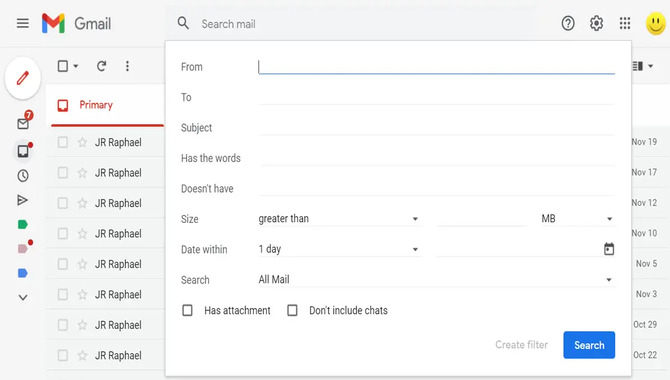
Before creating a filter in Gmail, it’s important to consider the factors influencing the filter’s effectiveness. A filter should be specific to your needs and easy to access and use. It should be effective at blocking spam and other unwanted email messages.
You should regularly update the filter to reflect the latest spam trends and technologies. Finally, the filter should be customizable to your preferences. By taking these factors into account, you can create a filter that provides the optimal level of email security for your inbox.
Things To Avoid While Creating A Filter In Gmail
Creating filters in Gmail is an effective way of creating custom email rules that can filter incoming messages. These filters enable you to create email messages with specific criteria or settings, making it easier to manage your inbox.
However, it is essential to follow certain guidelines while creating a filter in Gmail to avoid creating a filter that will hinder the email experience. There are a few things that you should avoid when creating a filter in Gmail:
- Using inappropriate keywords
- Including offensive or discriminatory content
- Posting inflammatory messages
- Sending phishing emails
- Private Publishing information (like credit card numbers)
Gmail is a great tool for keeping your email inbox clean and organized, but you must be careful about the content you choose to include. By avoiding the topics mentioned above, you’ll be able to keep your email safe and protect yourself from potential scamming and cyberattacks.
Conclusion
Email inboxes are a mess. You receive too many messages and can’t keep up with them. You end up ignoring some and getting overwhelmed with the rest. To address this, create filters to automatically handle certain tasks for you.
This will help you focus on the most important email content and filter out the rest. With the increasing number of email messages, filters in Gmail can easily help you filter incoming emails to manage your inbox and create a structured archive of email messages.
With the right filter settings, you can quickly process incoming emails and archive spam, update the email address and create labels, and forward emails that match specific criteria. We have shown you how to create filters in Gmail. Remember the important aspects to keep in mind, so your filter installation goes smoothly.
Frequently Asked Questions
1.How Do I Edit An Existing Filter In Gmail?
Ans: To create or edit a filter in Gmail, open the email you wish to filter and click on the three lines in the top right corner of the window. In the dropdown menu that appears, select “Filters.”
Click on the “Create New Filter” button. Enter a name for your filter in the “Name” field. Select the type of filter you want to create in the “Type” field. Select the email addresses you want to include or exclude from the filter in the “Address” field. Click on the “Create Filter” button.
2.What Are The Different Types Of Filters That Are Available In Gmail?
Ans: Several different types of filters are available in Gmail. The most common type of filter is the email content filter. This filter allows you to exclude specific email messages from being sent and/or received by your account. You can also create a subject, sender, and email message body filter.
3.What Are The Benefits Of Using A Filter In Gmail?
Ans: Filters can help you organize your email inbox, find specific information, and reduce your time on your email account. Various filters are available in Gmail, and you can create as many as you want. You can also use filters to block emails from specific senders or addresses. The benefits of using filters in Gmail are endless, so be sure to try them out.
4.Can You Set Filters On Gmail?
Ans: Yes, you can set filters on Gmail. You can use filters to manage your email inbox and spam folder. You can also use them to customize your email experience.
5.How Do I Make Certain Emails Go Directly Into A Folder In Gmail?
Ans: To create a Gmail filter, navigate to the “Filters” tab in your email account. Next, click on the “Create a new filter” button. On the “New Filter” window, type in the name of the filter you want to create. Select the email type(s) you want to filter. In the “Action” dropdown menu, select “Send all mail of this type to this folder.” Select the folder you want the filtered emails sent to. Click on the “Create Filter” button.

Leave a Reply