I think wireless headphones are perfect for gaming. Because using wireless headphones, you can enjoy great audio and enjoy your games. But sadly ps4 does not support any kind of airpods. For that you can’t connect any incompatible Bluetooth device or airport to your PS4.
And if you want to buy compatible headphones or an airport for your ps4, you have to spend a lot of money. So if you want to connect your Airpods or Bluetooth device to PS4, you need the help of a second party. So, how to connect air pods to PS4?

How Will Airpods Connect To Your PS4?

The methods I will discuss with you are very simple and cheap. Using these methods any type of airpods or Bluetooth devices will be able to easily connect to your PS4. I will tell you some ways so that your airpods can easily connect to ps4. I hope that using these methods you will be able to easily connect your airpods to PS4.
How To Connect The PS4 To The Airpods Using The Remote Play Application

You can connect ps4 to your airpods using this easy way. You can play your favourite PS4 game on your Android. Because PS4 has launched application for android. You can enjoy your favourite games via Android if your Android and PS4 are connected to the same Wi-Fi.
The app makes a connection between your smartphone PS4. How to control your PS4 will show on the screen of the smartphone. So that you can enjoy the game of your choice on your Android. You will need some accessories for that.
- An android smartphone or an iPhone
- PS4
- Airpods
- DS4 controller
This method will work on both your iPhone or Android smartphone. Before you connect your phone to PS4, you have to update your phone. If you don’t update your phone, it won’t connect to PS4. So you definitely need the latest version of iOS 13 for iPhone. Moreover, you will be able to use all types of Android above 5.0.
For this you need to take some steps. These steps are the same for iPhone and Android. But I hope you will be able to root the audio on your phone very easily.
- To play the PS4 game, you must first download the Remote Play android app on your iPhone or Android phone. You can download this application from the App Store or Play Store.
- Test whether the features of the remote play application are activated on the ps4 system. Enter the Settings on the PS4 system. Then select Remote Play Connection Settings. Then choose Check Enable Remote Play. Then open the remote play application and register in the PSNaccount. A login page will open there and you have to give all the details of PSN there. You will have to wait until the whole process is over.
- When the process is over, you get registered manually by entering a code. To navigate your PS4 device, first enter the Settings Then select Remote Play Connection Settings. Select Add Device then Code.
- Now connected to your device alone, you can see all the controllers of the smartphone.
- Now you need to turn on Bluetooth on your device and connect the Airpods to DS4 controller on your smartphone. If you’ve downloaded the Remote Play app before, you know all about it as usual. You will see that the DS4 controller will automatically disconnect when you connect a remote play application to the device. The remote control application will be disconnected when you reconnect. To bypass it, connect the smartphone to the DS4 controller and enjoy your game.
However, for your information, this procedure is not error free. You will find some risky moments in the audio during the game. However, if the speed of your Wi-Fi network is fast, then you do not have to face such problems.
Since your controller will be controlled via Smartphone, so it is doubtful whether you will get the feedback of your choice. You have to compromise a bit to connect the airpods to the PS4.
What if you don’t have the latest version of iPhone iOS 13 phone or Android phone? Then you can follow the following methods. I am sure these methods can help you.
Connect The PS4 To The Airpods Using Samsung TV And Smart Things Apps
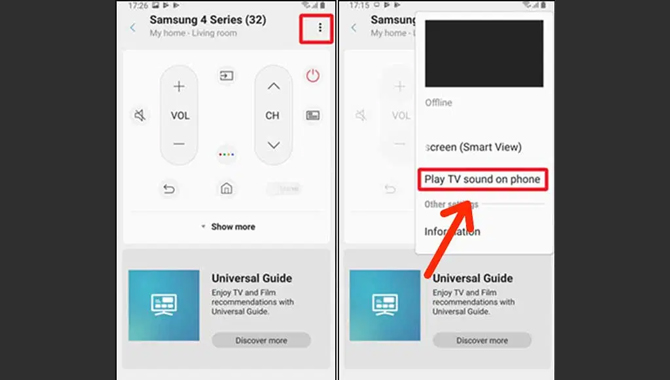
You must have a Samsung TV and some smart things to use this method so maybe it doesn’t apply to everyone. However, I am discussing this method because using this method, Samsung TV can be connected to PS4 and audio can be routed at the airpods.
You need to connect your Samsung smartphone to airpods via Bluetooth. And the audio will route through Smart Things. If you want to use Bluetooth headset, you able to connect them directly to Samsung TV. For which you have to follow a small process.
You have to follow it, first you have to select Settings, then Sound, then click on Sound Output. A Speaker List will open and you need to select the Bluetooth device Then Pair and Connected mode will be turned on.
Airpods can connect to PS4 by following this process. However, if there is a problem, you can follow the process below. I am sure this process will work and you can connect your airpods to ps4 without any hassle. You will need some accessories for that.
- A Samsung TV.
- Samsung smart phone
- PS4
- Smart things app.
- First you need to download and install the SmarThink app on your phone. Where you will be prompted to log in to your Samsung account and you will need to login to your account. If you do not have an account, you will have a separate option to create an account.
- However, keep in mind that both the smartphone and the Samsung TV will be connected to the same network as the WiFi.. After opening the app, you will find a plus sign button which is stayed on the top left side. There you have to connect the TV by pressing the plus sign.
- Clicking on the TV logo will open a page and you will get a mark in the top right corner and you have to press there. Then a page will open where you have to choose Play TV Sound on Phone.
- Audio from your Samsung TV is routed to your phone and you will be able to connect airpods to your smartphone. Once connected you can enjoy your game.
You can enjoy your game using this easy way. I know this doesn’t apply to everyone but those who have a Samsung Smart TV can use this method.
Connect PS4 With Airpods Using Computer
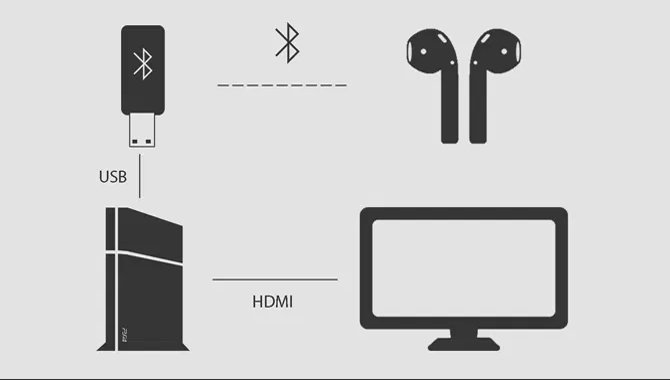
If you have your own computer, you can use it to connect ps4 to the airpods and enjoy your games. For that you need to take the help of a third party.
- Computer with a 3.5 mm mic-in jack
- PS4
- An Aux Cable
- You have an HDMI port on the backside of your Samsung TV and use the console there. And connect the other end to the ps4’s HDMI port. Most TVs come with special features that are equipped with an audio port and have a combination of optical, RF, 3.5mm or three.
- The back of your Samsung TV has a 3.5mm port marked with a headphone jack. And you need to connect the aux cable to that port.
- One end of the Aux cable needs to be connected to your Samsung TV and the other end to your computer.
Advanced quality computers have separate ports for headphones and mic. So you will be able to use headphones and mic at the same time. The hardware work is done now the work of the device starts.
- When you open the control panel of your computer, you will get a page and you have to selectHardware and Sound. A page will open there and you can change the device, power options and anything else there.
- In the opened page you will find the sound option and you have to select the Sound.
- Open the Sound Page Recording app and it will show if your Aux cable is connected. If it does not show then the Aux cable is not connected.
- You will get an External Microphone option and you have to right click the mouse there. After clicking there, the Properties window will open.
- When the External Microphone Properties window opens, you need to click on the Listen tab. You have to check the Listen to the Device box.
- Now it will output your computer’s default audio and play music.
- Now connect your airpods to the computer and enjoy your games.
- I hope you can easily connect your airpods to PS4 using these methods.
Can You Use AirPods to Chat With Other PS4 Gamers?
While this post illustrates how to link AirPods to a PS4, there is one drawback to this method: Despite the fact that AirPods have a microphone, you cannot communicate with other gamers (as anyone who has used them for phone calls knows).
This is due to the fact that most Bluetooth adapters only deliver audio from the PS4 to your headphones, not the other way around. You’ll need headphones designed exclusively for the PS4 for this (or other gaming consoles). Still, if all you want to do is listen to music without disturbing others, a Bluetooth adaptor is a terrific solution.
Frequently Asked Questions :
5.How Do I Connect My AirPods to My PS4?
Ans: Plug your AirPods into the USB charging case. Open up your PS4’s Settings menu, then go to Devices -> Bluetooth Devices . Click on ‘Connect’ to connect your AirPods with your PS4.
6.How Do I Connect My Bluetooth Earbuds to My PS4?
Ans: Open up your PS4’s Settings menu, then go to Devices -> Bluetooth Devices . Click on ‘Scan for devices’ and wait a couple of seconds for your Bluetooth device to show up. Click on the name of the device you want to connect, then click ‘Connect’.
7.How Do You Connect iPhone Headphones to PS4?
Ans: Plug the headphones into your controller. The headphone’s microphone will work for voice chat when playing online with others.
8.Does PS4 Have Bluetooth Audio?
Ans: No, PS4 doesn’t support Bluetooth audio. You can connect your wired or Bluetooth headphones by using a USB or 3.5mm jack on your controller.
9.Do Beats Have A Mic?
Ans: Yes, Beats headphones have a built-in microphone so you can chat with the other players on PS4.
Conclusion
I hope now you know how to connect air pods to PS4.

Leave a Reply